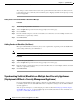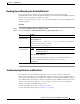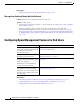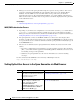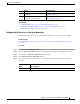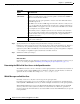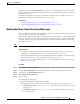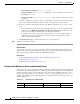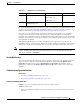User Guide
31-19
AsyncOS 9.1.2 for Cisco Email Security Appliances User Guide
Chapter 31 Spam Quarantine
Configuring Spam Management Features for End Users
If the authentication method is IMAP/POP, or the user accesses the quarantine directly via a notification,
then the quarantine will display only messages for that user’s email address (or the address to which the
notification was sent).
For information about messages that are sent to aliases of which the user is a member, see Recipient
Email Mailing List Aliases and Spam Notifications, page 31-20.
Related Topics
• Configuring End-User Access to the Spam Quarantine, page 31-17
• Recipient Email Mailing List Aliases and Spam Notifications, page 31-20
Notifying End Users About Quarantined Messages
You can configure the system to send a notification email to some or all users when they have spam and
suspected spam messages in the spam quarantine.
By default, spam notifications list the user’s quarantined messages. Notifications can also include a link
that users can click in order to view their quarantined messages in the spam quarantine. These links do
not expire. The user can view the quarantined messages and decide whether to have them delivered to
their inbox or delete them.
Note In cluster configurations, you can choose which users receive notifications only at the machine level.
Before You Begin
• For end users to manage messages listed in notifications, they must be able to access the spam
quarantine. See Configuring End-User Access to the Spam Quarantine, page 31-17.
• Understand the authentication options for managing spam using notifications. See Authentication
Options for End Users Accessing Spam Management Features, page 31-15.
• If end users receive email at multiple aliases, see Recipient Email Mailing List Aliases and Spam
Notifications, page 31-20.
Procedure
Step 1 Select Monitor > Spam Quarantine.
Step 2 Click the Spam Quarantine link in the Quarantine Name column of the Spam Quarantine section.
Step 3 Scroll down to the Spam Notifications section.
Step 4 Select Enable Spam Notification.
Step 5 Specify options.
To customize the message body:
a. (Optional) Customize the default text and variables.
The following message variables are expanded to the actual value for the specific end user:
• New Message Count (%new_message_count%) — The number of new messages since the user
last logged in.
• Total Message Count (%total_message_count%) — The number of messages for the user in
the spam quarantine.