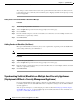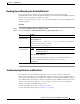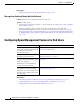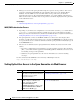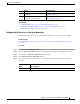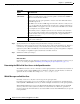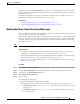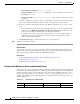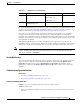User Guide
31-13
AsyncOS 9.1.2 for Cisco Email Security Appliances User Guide
Chapter 31 Spam Quarantine
Using Safelists and Blocklists to Control Email Delivery Based on Sender
Backing Up and Restoring the Safelist/Blocklist
Before you upgrade your appliance or run the installation wizard, you should back up the
safelist/blocklist database. Safelist/blocklist information is not included in the main XML configuration
file that contains your appliance configuration settings.
You can also use this procedure to save a copy of the safelist/blocklist to synchronize multiple Email
Security appliances.
Procedure
Step 1 Select System Administration > Configuration File.
Step 2 Scroll to the End-User Safelist/Blocklist Database (Spam Quarantine) section.
Troubleshooting Safelists and Blocklists
To troubleshoot issues with safelists and blocklists, you can view the log files or system alerts.
When an email is blocked due to safelist/blocklist settings, the action is logged in the ISQ_log files or
the antispam log files. Emails that are safelisted are marked as safelisted with an X-SLBL-Result-Safelist
header. Emails that are blocklisted are marked as blocklisted with an X-SLBL-Result-Blocklist header.
Alerts are sent out when the database is created or updated, or if there are errors in modifying the
database or running the safelist/blocklist processes.
For more information about alerts, see Chapter 33, “Alerts.”
For more information about log files, see Chapter 38, “Logging.”
To Do This
Export the
safelist/blocklist
Note the path and filename of the .csv file, and modify as needed.
Click Backup Now.
The appliance saves a .csv file to the
/configuration directory of the appliance
using the following naming convention:
slbl<serial number><timestamp>.csv
Import the
safelist/blocklist
Caution This process will overwrite all existing entries in safelists and
blocklists for all users.
Click Select File to Restore.
Select the desired file from the list of files in your configuration directory.
Select the safelist/blocklist backup file that you want to restore.
Click Restore.