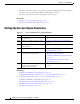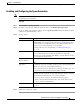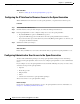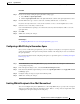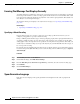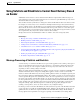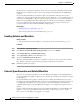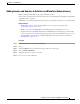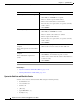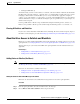User Guide
31-9
AsyncOS 9.1.2 for Cisco Email Security Appliances User Guide
Chapter 31 Spam Quarantine
Using Safelists and Blocklists to Control Email Delivery Based on Sender
Adding Senders and Domains to Safelists and Blocklists (Administrators)
Manage safelists and blocklists via the spam quarantine interface.
You can also see whether many recipients (end users in your organization) have whitelisted or blacklisted
a particular sender or domain.
Administrators see and work with the superset of the same entries that each end user sees and works with.
Before You Begin
• Ensure that you can access the spam quarantine. See Accessing the Spam Quarantine
(Administrative Users), page 31-22.
• Enable access to the safelist/blocklist. See Enabling Safelists and Blocklists, page 31-8.
• (Optional) To import safelist/blocklists instead of building these lists using the procedure in this
section, use the process described in Backing Up and Restoring the Safelist/Blocklist, page 31-13.
• Understand the required format of safelist and blocklist entries. See Syntax for Safelists and
Blocklist Entries, page 31-10.
Procedure
Step 1 Using your browser, access the spam quarantine.
Step 2 Log in.
Step 3 Select the Options drop-down menu in the upper right corner of the page.
Step 4 Choose Safelist or Blocklist.
Step 5 (Optional) Search for a sender or recipient.
Step 6 Do one or more of the following: