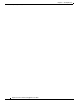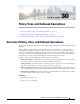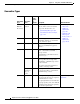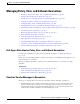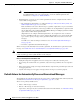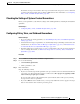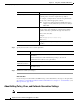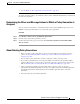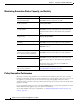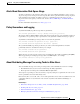User Guide
30-6
AsyncOS 9.1.2 for Cisco Email Security Appliances User Guide
Chapter 30 Policy, Virus, and Outbreak Quarantines
Managing Policy, Virus, and Outbreak Quarantines
Step 4 Specify the users who can access this quarantine:
Step 5 Submit and commit your changes.
What To Do Next
Create message and content filters and DLP message actions that will move messages to the quarantine.
See Chapter 9, “Using Message Filters to Enforce Email Policies”, Chapter 11, “Content Filters”, and
Message Actions, page 17-34.
About Editing Policy, Virus, and Outbreak Quarantine Settings
Note • You cannot rename a quarantine.
Option Information
Modify Subject Type the text to add and specify whether to add it to the
beginning or the end of the original message subject.
For example, you might want to warn the recipient that the
message may contain inappropriate content.
Note In order for a subject with non-ASCII characters to
display correctly it must be represented according to
RFC 2047.
Add X-Header An X-Header can provide a record of actions taken on a
message. This can be helpful for example when handling
inquiries about why a particular message was delivered.
Enter a name and value.
Example:
Name =
Inappropriate-release-early
Valu e = True
Strip Attachments Stripping attachments protects against viruses that may be in
such files.
User Information
Local Users The list of local users includes only users with roles that can access
quarantines.
The list excludes users with Administrator privileges, because all
Administrators have full access to quarantines.
Externally
Authenticated Users
You must have configured external authentication.
Custom User Roles You see this option only if you have created at least one custom user role with
quarantine access.