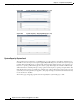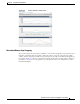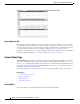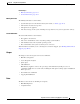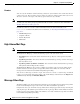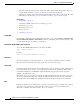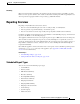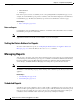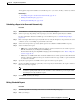User Guide
28-35
AsyncOS 9.1.2 for Cisco Email Security Appliances User Guide
Chapter 28 Using Email Security Monitor
Reporting Overview
Streaming
Most exports stream their data back to the client because the amount of data is potentially very large.
However, some exports return the entire result set rather than streaming data. This is typically the case
when report data is aggregated with non-report data (e.g. Outbreaks Detail.)
Reporting Overview
Reporting in AsyncOS involves three basic actions:
• You can create Scheduled Reports to be run on a daily, weekly, or monthly basis.
• You can generate a report immediately (“on-demand” report).
• You can view archived versions of previously run reports (both scheduled and on-demand).
Configure scheduled and on-demand reports via the Monitor > Scheduled Reports page. View archived
reports via the Monitor > Archived Reports page.
Your appliance will retain the most recent reports it generates, up to 1000 total versions for all reports.
You can define as many recipients for reports as you want, including zero recipients. If you do not
specify an email recipient, the system will still archive the reports. If you need to send the reports to a
large number of addresses, however, it may be easier to create a mailing list rather than listing the
recipients individually.
By default, the appliance archives the twelve most recent reports of each scheduled report. Reports are
stored in the
/saved_reports directory of the appliance. (See Appendix A, “FTP, SSH, and SCP
Access” for more information.)
Related Topics
• Scheduled Report Types, page 28-35
• Setting the Return Address for Reports, page 28-36
Scheduled Report Types
You can choose from the following report types:
• Content Filters
• Delivery Status
• DLP Incident Summary
• Executive Summary
• Incoming Mail Summary
• Internal Users Summary
• Outgoing Destinations
• Outgoing Mail Summary
• Outgoing Senders: Domains
• Sender Groups
• System Capacity
• TLS Connections