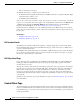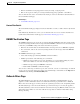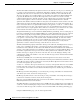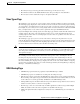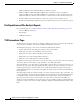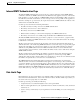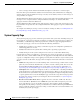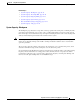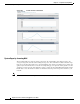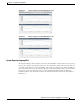User Guide
28-25
AsyncOS 9.1.2 for Cisco Email Security Appliances User Guide
Chapter 28 Using Email Security Monitor
Email Security Monitor Pages
Related Topics
• System Capacity- Workqueue, page 28-25
• System Capacity- Incoming Mail, page 28-26
• System Capacity-Outgoing Mail, page 28-27
• System Capacity-System Load, page 28-28
• Note about Memory Page Swapping, page 28-29
• System Capacity- All, page 28-30
System Capacity- Workqueue
The Workqueue page shows the average time a message spends in the work queue, excluding any time
spent in the Spam quarantine or in a policy, virus, or outbreak quarantine. You can view time periods
from an hour up to one month. This average can help in identifying both short term events delaying mail
delivery and identify long term trends in the workload on the system.
Note If a message is released from the quarantine into the work queue, the “average time in work queue”
metric ignores this time. This prevents double-counting and distorted statistics due to extended time
spent in a quarantine.
The report also shows the volume of messages in the work queue over a specified time period, and it
shows the maximum messages in the work queue over the same time period.
Occasional spikes in the Workqueue graphs are normal and expected. If the spikes occur with increasing
frequency and are maintained over a long period of time, this may indicate a capacity issue. When
reviewing the work queue page, you may want to measure the frequency of work queue backups, and
take note of work queue backups that exceed 10,000 messages.