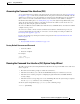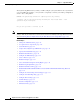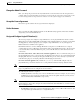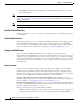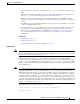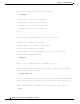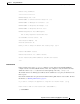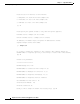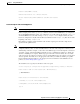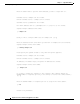User Guide
3-23
AsyncOS 9.1.2 for Cisco Email Security Appliances User Guide
Chapter 3 Setup and Installation
Using the System Setup Wizard
Accessing the Command Line Interface (CLI)
Access to the CLI varies depending on the management connection method you chose in Connecting to
the Appliance, page 3-9. The factory default username and password are listed next. Initially, only the
admin user account has access to the CLI. You can add other users with differing levels of permission
after you have accessed the command line interface for the first time via the admin account. (For
information about adding users, see Adding Users, page 32-4.) The System Setup Wizard asks you to
change the password for the admin account. The password for the admin account can also be reset
directly at any time using the password command.
To connect via Ethernet: Start an SSH session with the factory default IP address 192.168.42.42. SSH is
configured to use port 22.
To connect via a Serial connection: Start a terminal session with the communication port on your
personal computer that the serial cable is connected to. Use the settings for serial port outlined in
Connecting to the Appliance, page 3-9.
Log in to the appliance by entering the username and password in Factory Default Username and
Password, page 3-15.
Related Topics
• Factory Default Username and Password, page 3-25
Factory Default Username and Password
• Username: admin
• Password: ironport
For example:
Running the Command Line Interface (CLI) System Setup Wizard
The CLI version of the System Setup Wizard basically mirrors the steps in the GUI version, with a few
minor exceptions:
• The CLI version includes prompts to enable the web interface.
• The CLI version allows you to edit the default Mail Flow Policy for each listener you create.
• The CLI version contains prompts for configuring the global Anti-Virus and Outbreak Filters
security settings.
• The CLI version does not prompt you to create an LDAP profile after the system setup is complete.
Use the
ldapconfig command to create an LDAP profile.
To run the System Setup Wizard, type
systemsetup at the command prompt.
login: admin
password: ironport
IronPort> systemsetup