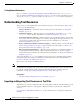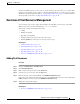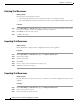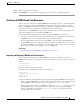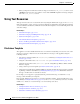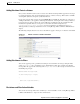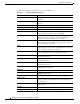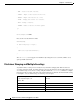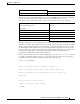User Guide
21-9
AsyncOS 9.1.2 for Cisco Email Security Appliances User Guide
Chapter 21 Text Resources
Overview of Text Resource Management
To add non-ASCII characters to text resources, add the terms into the text resource in a text file off the
appliance, move that file onto the appliance, and then import that file as a new text resource. For more
information about importing text resources, see Importing Text Resources, page 21-10. For information
about exporting text resources, see Exporting Text Resources, page 21-10.
Overview of Text Resource Management
You can manage text resources using either the GUI or the CLI. This section focuses on the GUI.
Manage text resources from the CLI using the
textconfig command.
Text resource management includes these tasks:
• Adding
• Editing and deleting
• Exporting, and importing
• Defining plain text messages for all text resource types
• Defining HTML-based messages for some text resource types
Related topics
• Adding Text Resources, page 21-9
• Deleting Text Resources, page 21-10
• Importing Text Resources, page 21-10
• Exporting Text Resources, page 21-10
• Overview of HTML-Based Text Resources, page 21-11.
Adding Text Resources
Procedure
Step 1 Navigate to Mail Policies > Tex t Re sou rc es
Step 2 Click Add Text Resource.
Step 3 Enter a name for the text resource in the Name field.
Step 4 Select the type of text resource from the Type field.
Step 5 Enter the message text in either the Text or the HTML and Plain Text field.
If the text resource allows only plain text messages, use the Text field. If the text resource allows both
HTML and plain text messages, use the HTML and Plain Text fields.
Step 6 Submit and commit your changes.
Related topics
• Overview of HTML-Based Text Resources, page 21-11.