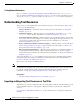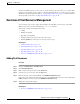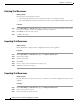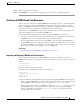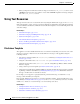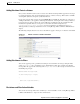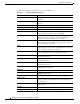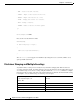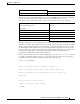User Guide
21-8
AsyncOS 9.1.2 for Cisco Email Security Appliances User Guide
Chapter 21 Text Resources
Understanding Text Resources
Testing Content Dictionaries
The trace function can provide quick feedback on message filters that use the dictionary-match()
rule. See Debugging Mail Flow Using Test Messages: Trace, page 40-1 for more information. You can
also use the
quarantine() action to test filters, as in the quarantine_codenames filter example above.
Understanding Text Resources
Text resources are text templates that can be attached to messages or sent as messages. Text resources
can be one of the following types:
• Message disclaimers — Text that is added to messages. For more information, see Disclaimer
Template, page 21-12.
• Notification templates — Messages that are sent as notifications, used with the notify() and
notify-bcc() actions. For more information, see Notification Templates, page 21-20.
• Anti-virus Notification templates — Messages that are sent as notifications when a virus is found
in a message. You can create a template for a container (which appends the original message), or as
a notice that is sent without the appended message. For more information, see Anti-Virus
Notification Templates, page 21-21.
• Bounce and Encryption Failure Notification templates — Messages that are sent as notifications
when a message is bounced or message encryption fails. For more information, see Bounce and
Encryption Failure Notification Templates, page 21-24.
• Encryption Notification Templates — Messages that are sent when you configure the appliance to
encrypt outgoing email. The message notifies recipients that they have received an encrypted
message and provides instructions for reading it. For more information, see Encryption Notification
Templates, page 21-25.
You can use the CLI (
textconfig) or the GUI to manage text resources, including: adding, deleting,
editing, importing, and exporting. For information on managing text resources using the GUI, see
Overview of Text Resource Management, page 21-9.
Text resources can contain non-ASCII characters.
Note Text resources containing non-ASCII characters may or may not display properly in the CLI on your
terminal. To view and change text resources that contain non-ASCII characters, export the text resource
to a text file, edit that text file, and then import the new file back into the appliance. For more
information, see Importing and Exporting Text Resources as Text Files, page 21-8.
Related Topics
• Importing and Exporting Text Resources as Text Files, page 21-8
Importing and Exporting Text Resources as Text Files
You must have access to the configuration directory on the appliance. Imported text files must be present
in the configuration directory on the appliance. Exported text files are placed in the configuration
directory.
See Appendix A, “FTP, SSH, and SCP Access” for more information on accessing the configuration
directory.