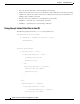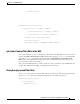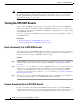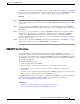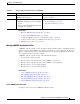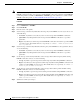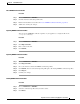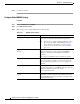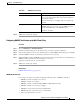User Guide
20-41
AsyncOS 9.1.2 for Cisco Email Security Appliances User Guide
Chapter 20 Email Authentication
DMARC Verification
Step 4 Submit and commit your changes.
Configuring DMARC Verification on the Mail Flow Policy
Procedure
Step 1 Choose Mail Policies > Mail Flow Policies.
Step 2 Click the incoming mail policy for the listener where you want to perform verification.
Step 3 In the Security Features section of the mail flow policy, enable DMARC Verification by choosing On.
Step 4 Select the DMARC verification profile that you want to use for the policy.
Step 5 (Optional) Enable sending of DMARC aggregate feedback reports to email addresses in the RUA tag of
DMARC-enabled domains from whom messages are received.
Aggregate feedback reports are generated daily.
Step 6 Submit and commit your changes.
Related Topics
DMARC Verification Logs, page 20-41
DMARC Verification Logs
Log messages are added to the mail logs during the following stages of DMARC verification.
• DMARC verification attempted on a message
• DMARC verification is complete
• DMARC verification details including DKIM and SPF alignment results
• DMARC verification on a message is skipped
• DMARC record is fetched and parsed or DNS failures
• DMARC aggregate report delivery for a domain failed
• Error report generated for a domain
Send copy of all aggregate reports to Send a copy of all DMARC aggregate reports to specific
users, for example, internal users who perform analysis on
the aggregate reports.
Enter an email address or multiple addresses separated by
commas.
Error Reports Send delivery error reports to the domain owners if the
DMARC aggregate report size exceeds 10 MB or the size
specified in the RUA tag of the DMARC record.
Check the check box.
Table 20-6 DMARC Global Settings
Global Setting Description