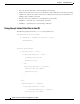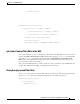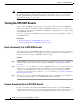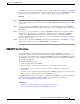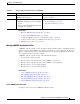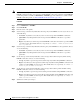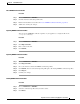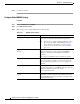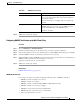User Guide
20-39
AsyncOS 9.1.2 for Cisco Email Security Appliances User Guide
Chapter 20 Email Authentication
DMARC Verification
Edit a DMARC Verification Profile
Procedure
Step 1 Choose Mail Policies > DMARC.
Step 2 Click the intended verification profile name.
Step 3 Edit the intended fields as described in Create a DMARC Verification Profile, page 20-37.
Step 4 Submit and commit your changes.
Exporting DMARC Verification Profiles
You can export all DMARC verification profiles on your appliance to a single text file in the
configuration directory.
Procedure
Step 1 Choose Mail Policies > DMARC.
Step 2 Click Export Profiles.
Step 3 Enter a name for the file.
Step 4 Click Submit.
Importing DMARC Verification Profiles
Procedure
Step 1 Choose Mail Policies > DMARC.
Step 2 Click Import Profiles.
Step 3 Choose the file that contains the DMARC verification profiles.
Step 4 Click Submit. You are warned that importing will replace all existing DMARC verification profiles.
Step 5 Click Import.
Step 6 Commit your changes.
Deleting DMARC Verification Profiles
Procedure
Step 1 Choose Mail Policies > DMARC.
Step 2 Select the verification profiles that you want to delete.
Step 3 Click Delete.