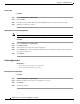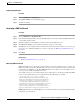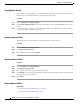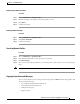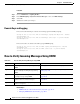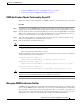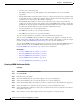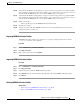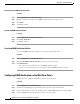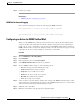User Guide
20-14
AsyncOS 9.1.2 for Cisco Email Security Appliances User Guide
Chapter 20 Email Authentication
Configuring DomainKeys and DKIM Signing
Testing Domain Profiles
Once you have created a signing key, associated it with a domain profile, and generated and inserted the
DNS text into your authorized DNS, you can test your domain profile.
Procedure
Step 1 Choose Mail Policies > Signing Profiles.
Step 2 In the Domain Signing Profiles section, in the Test Profile column, click the Test link for the domain
profile.
Step 3 A message is displayed at the top of the page, indicating success or failure. If the test fails, a warning
message is displayed, including the error text.
Exporting Domain Profiles
All domain profiles on the appliance are exported together in a single text file.
Procedure
Step 1 Choose Mail Policies > Signing Profiles.
Step 2 Click Export Domain Profiles.
Step 3 Enter a name for the file and click Submit.
Importing Domain Profiles
Procedure
Step 1 Choose Mail Policies > Signing Profiles.
Step 2 Click Import Domain Profiles.
Step 3 Select the file that contains the exported domain profiles.
Step 4 Click Submit. You are warned that importing will replace all existing domain profiles. All of the domain
profiles in the text file are imported.
Step 5 Click Import.
Deleting Domain Profiles
Related Topics
• Removing Selected Domain Profiles, page 20-15
• Removing All Domain Profiles, page 20-15