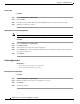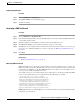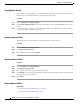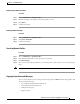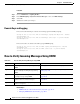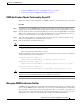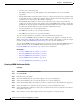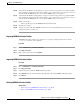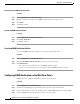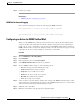User Guide
20-12
AsyncOS 9.1.2 for Cisco Email Security Appliances User Guide
Chapter 20 Email Authentication
Configuring DomainKeys and DKIM Signing
Pasting a Key
Procedure
Step 1 Choose Mail Policies > Signing Keys.
Step 2 Click Add Key.
Step 3 Paste the key into the Paste Key field (must be PEM-formatted and must be RSA keys only).
Step 4 Submit and commit your changes.
Importing Keys from an Existing Export File
Note To obtain a key file, see Exporting Signing Keys, page 20-11.
Procedure
Step 1 Choose Mail Policies > Signing Keys.
Step 2 Click Import Keys.
Step 3 Select the file that contains the exported signing keys.
Step 4 Click Submit. You are warned that importing will replace all existing signing keys. All of the keys in
the text file are imported.
Step 5 Click Import.
Deleting Signing Keys
Related Topics
• Removing Selected Signing Keys, page 20-12
• Removing All Signing Keys, page 20-13
Removing Selected Signing Keys
Procedure
Step 1 Choose Mail Policies > Signing Keys.
Step 2 Mark the checkbox to the right of each signing key to remove.
Step 3 Click Delete.
Step 4 Confirm the deletion.