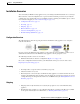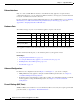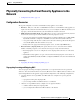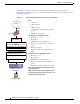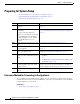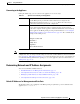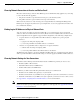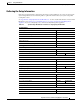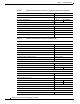User Guide
3-4
AsyncOS 9.1.2 for Cisco Email Security Appliances User Guide
Chapter 3 Setup and Installation
Installation Planning
Ethernet Interfaces
Only one of the available Ethernet interfaces on the Email Security appliance is required in these
configurations. However, you can configure two Ethernet interfaces and segregate your internal network
from your external Internet network connection.
For more information about assigning multiple IP addresses to the available interfaces, see Configuring
Mail Gateways for all Hosted Domains Using Virtual Gateway™ Technology, page 24-59 and
Appendix B, “Assigning Network and IP Addresses”.
Hardware Ports
The number and type of ports on your hardware appliance depend on the model:
* For appliances without a dedicated management port, use the Data1 port for management purposes.
For more information about ports, see the hardware guide for your appliance model.
Related Topics
• Configuring Network Interfaces, page 3-19
• Accessing the Email Security appliance via a Serial Connection, page A-5
• Enabling Remote Power Management, page 33-29
• Documentation, page 1-2
Advanced Configurations
In addition to the configurations shown in Figure 3-1 and Figure 3-2, you can also configure:
• Multiple Email Security appliances using the Centralized Management feature. See Chapter 39,
“Centralized Management Using Clusters.”
• Redundancy at the network interface card level by “teaming” two of the Ethernet interfaces on Email
Security appliances using the NIC Pairing feature. See Chapter 37, “Advanced Network
Configuration.”
Firewall Settings (NAT, Ports)
SMTP and DNS services must have access to the Internet. Other services may also require open firewall
ports. For details, see Appendix D, “Firewall Information”.
Ports Type C170 C370 C670 X1070 C380 C680 C190 C390 C690
Management Ethernet 0 1 1 1 1 1 0 1 1
Data Ethernet 2* 3 3 3 3 3 2* 5 5
Console Serial 9-pin 9-pin 9-pin 9-pin RJ-45 RJ-45 RJ-45 RJ-45 RJ-45
Remote Power
Management (RPC)
Ethernet NNNN Y Y Y Y Y