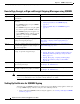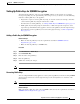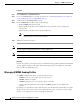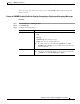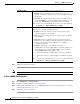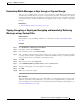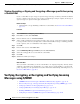User Guide
19-6
AsyncOS 9.1.2 for Cisco Email Security Appliances User Guide
Chapter 19 S/MIME Security Services
Signing, Encrypting, or Signing and Encrypting Outgoing Messages using S/MIME
How to Sign, Encrypt, or Sign and Encrypt Outgoing Messages using S/MIME
Note If you want to perform S/MIME signing, encryption, or signing and encryption using CLI, use the
smimeconfig command. See Cisco AsyncOS for Email CLI Reference Guide.
Setting Up Certificates for S/MIME Signing
You must set up an S/MIME certificate for signing messages. The Email Security appliance allows you
to set up S/MIME signing certificates using one of the following methods:
• Create a self-signed S/MIME certificate using the appliance. See Creating a Self-Signed S/MIME
Certificate, page 19-7.
Steps Do This More Info
Step 1 Understand the S/MIME certificate
requirements.
See S/MIME Certificate Requirements, page 19-20.
Step 2 Depending on your requirements, do one of the
following:
• For S/MIME signing, set up an S/MIME
signing certificate.
• For S/MIME encryption, set up the public
key of the recipient’s S/MIME certificate.
• For S/MIME signing and encryption, set
up an S/MIME signing certificate and the
public key of the recipient’s S/MIME
certificate, respectively.
See:
• Setting Up Certificates for S/MIME Signing,
page 19-6
• Setting Up Public Keys for S/MIME Encryption,
page 19-9
Step 3 Create a profile for signing, encrypting, or
signing and encrypting messages.
See Create an S/MIME Sending Profile for Signing,
Encrypting, or Signing and Encrypting Messages,
page 19-11.
Step 4 Define the conditions that messages must meet
in order for the appliance to sign, encrypt, or
sign and encrypt them.
See Determining Which Messages to Sign, Encrypt, or
Sign and Encrypt, page 19-13.
Step 5 Determine when in the email workflow to sign,
encrypt, or sign and encrypt messages.
See:
• Signing, Encrypting, or Signing and Encrypting and
Immediately Delivering Messages using a Content
Filter, page 19-13
• Signing, Encrypting, or Signing and Encrypting a
Message upon Delivery using a Content Filter,
page 19-14
Step 6 Define groups of users for whom you want to
sign or encrypt messages.
Create a mail policy.
See Chapter 10, “Mail Policies.”
Step 7 Associate the signing or encryption actions that
you defined with the user groups you defined.
Associate the content filter with the mail policy.
See Chapter 10, “Mail Policies.”