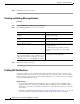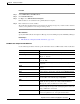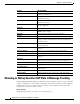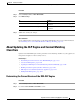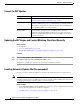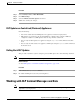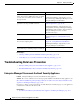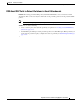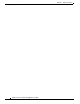User Guide
17-41
AsyncOS 9.1.2 for Cisco Email Security Appliances User Guide
Chapter 17 Data Loss Prevention
Working with DLP Incident Messages and Data
Procedure
Step 1 Select Security Services > RSA Email DLP.
Step 2 Click Edit Settings.
Step 3 Select the Enable automatic updates check box.
Step 4 Submit and commit your changes.
DLP Updates on Centralized (Clustered) Appliances
Note the following:
• You cannot enable automatic DLP updates for appliances in clustered deployments.
• DLP updates are performed at the level that DLP was configured. For example, if DLP was
configured at cluster level, DLP updates must also be performed at that level.
• You can only roll back updates for appliances using the dlprollback CLI command at machine
level.
• You can only check the status of an appliance’s DLP engine using the dlpstatus CLI command at
the machine level.
Rolling Back DLP Updates
This procedure returns the system to using the previous DLP engine and content matching classifiers.
Note Rolling back DLP updates disables the DLP policies used in your mail policies.
Before You Begin
See also DLP Updates on Centralized (Clustered) Appliances, page 17-41.
Procedure
Step 1 In the CLI, use the dlprollback command.
Step 2 Re-enable the DLP policies used in your mail policies.
Working with DLP Incident Messages and Data
Note See also the documentation for Enterprise Manager and/or the Security Management appliance, as
applicable to your deployment.