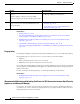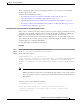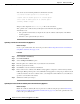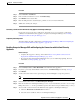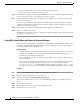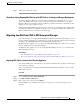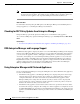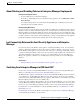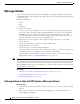User Guide
17-29
AsyncOS 9.1.2 for Cisco Email Security Appliances User Guide
Chapter 17 Data Loss Prevention
RSA Enterprise Manager
Procedure
Step 1 Select Network > Certificates.
Step 2 In the Certificate Authorities section, click Edit Settings.
Step 3 Click Enable for the Custom List.
Step 4 Enter the full path to the custom list (the .pem file) on a local or network machine.
Step 5 Submit and commit your changes.
Generating a Certificate from the Email Security Appliance for Enterprise Manager
If you prefer not to use the same certificate for client and server, you can generate a self-signed
certificate from the Email Security appliance and upload it to Enterprise Manager. See Creating a
Self-Signed Certificate using the GUI, page 23-3.
Completing SSL Configuration
You will complete the SSL configuration in “Enabling Enterprise Manager DLP and Configuring the
Connection with the Email Security Appliance, page 17-29.”
Enabling Enterprise Manager DLP and Configuring the Connection with the Email Security
Appliance
Before You Begin
• Complete all steps prior to this step in the table in How to Set up Data Loss Prevention in
Deployments with RSA Enterprise Manager, page 17-24.
• If your deployment includes RSA’s DLP Datacenter, you can enable fingerprinting. For more
information, see Fingerprinting, page 17-26.
Procedure
Step 1 Select Security Services > RSA Email DLP on the Email Security appliance.
Step 2 If you have previously enabled Data Loss Prevention, click Edit Settings and then skip to Step 5.
Step 3 Click Enable.
Step 4 Scroll to the bottom of the license agreement page and click Accept to accept the agreement.
Note If you do not accept the license agreement, Data Loss Prevention is not enabled on the appliance.
Step 5 Under Data Loss Prevention, select RSA Enterprise Manager.
Step 6 Enter the hostname for the Enterprise Manager server on your network that you want to use to manage
DLP policies and
20000 for the port number. Separate the hostname and port number using a colon (:).
Step 7 To use an SSL connection between the Email Security appliance and Enterprise Manager:
a. Check the Enable SSL Communication check box
b. Select the Server Certificate. The server is Enterprise Manager.