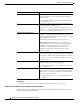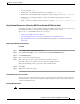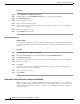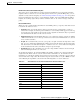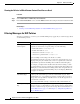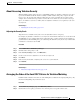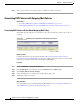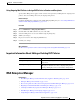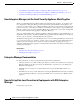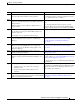User Guide
17-23
AsyncOS 9.1.2 for Cisco Email Security Appliances User Guide
Chapter 17 Data Loss Prevention
RSA Enterprise Manager
Using Outgoing Mail Policies to Assign DLP Policies to Senders and Recipients
Specify which DLP policies apply to which senders and recipients by enabling them in outgoing mail
policies. You can use DLP policies only in outgoing mail policies.
Before You Begin
Configure the DLP policy settings for the default Outgoing Mail policy. See Associating DLP Policies
with the Default Outgoing Mail Policy, page 17-22.
Procedure
Step 1 Choose Mail Policies > Outgoing Mail Policies.
Step 2 Click the link in the DLP column in any row of the table.
Step 3 Select the DLP policies to associate with this outgoing mail policy.
Step 4 Submit your changes.
Step 5 Repeat as needed for other Outgoing Mail Policies.
Step 6 Commit your changes.
What To Do Next
See How to Set Up Data Loss Prevention for Deployments Using RSA Email DLP, page 17-4.
Important Information About Editing or Deleting DLP Policies
RSA Enterprise Manager
Related Topics
• How Enterprise Manager and the Email Security Appliance Work Together, page 17-24
• Enterprise Manager Documentation, page 17-24
• How to Set up Data Loss Prevention in Deployments with RSA Enterprise Manager, page 17-24
• Migrating from RSA Email DLP to RSA Enterprise Manager, page 17-31
• Checking for DLP Policy Updates from Enterprise Manager, page 17-32
• RSA Enterprise Manager and Language Support, page 17-32
• Using Enterprise Manager with Clustered Appliances, page 17-32
Action Information
Editing a DLP policy If you rename a policy, you must re-enable it in your outgoing
mail policies.
Deleting a DLP policy If you delete a policy, you will receive a notification if the
DLP policy is used in one or more outgoing mail policies.
Deleting a DLP policy removes it from these mail policies.