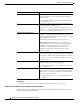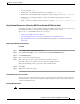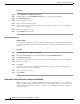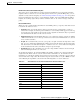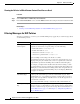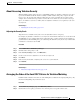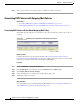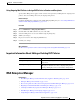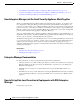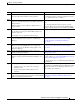User Guide
17-22
AsyncOS 9.1.2 for Cisco Email Security Appliances User Guide
Chapter 17 Data Loss Prevention
DLP Policies for RSA Email DLP
Step 3 Once you have finished reordering the policies, submit and commit your changes.
Associating DLP Policies with Outgoing Mail Policies
Related Topics
• Associating DLP Policies with the Default Outgoing Mail Policy, page 17-22
• Using Outgoing Mail Policies to Assign DLP Policies to Senders and Recipients, page 17-23
Associating DLP Policies with the Default Outgoing Mail Policy
The default outgoing mail policy is used when no other outgoing mail policy matches the sender or a
recipient.
Figure 17-1 Default Outgoing Mail Policy with Enabled DLP Policies
Before You Begin
Complete all activities up to this point in the table in How to Set Up Data Loss Prevention for
Deployments Using RSA Email DLP, page 17-4. For example, ensure that you have created the DLP
policies that you want to include in the default Outgoing Mail Policy.
Procedure
Step 1 Choose Mail Policies > Outgoing Mail Policies.
Step 2 In the Default Policy row of the table, click the Disabled link in the DLP column.
Step 3 Select Enable DLP (Customize Settings).
Step 4 Select the DLP policies to enable for the default outgoing mail policy.
Step 5 Submit and commit your changes.
What To Do Next
Choose the DLP policies for additional Outgoing Mail Policies. See Using Outgoing Mail Policies to
Assign DLP Policies to Senders and Recipients, page 17-23.