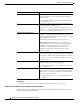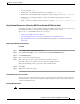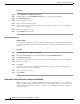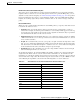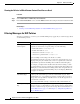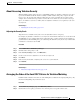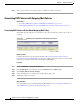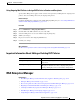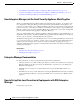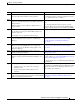User Guide
17-18
AsyncOS 9.1.2 for Cisco Email Security Appliances User Guide
Chapter 17 Data Loss Prevention
DLP Policies for RSA Email DLP
Procedure
Step 1 Select Mail Policies > DLP Policy Manager.
Step 2 Click the link for the Custom DLP Dictionaries section under Advanced Settings.
Step 3 Click Export Dictionary.
Step 4 Select a dictionary to export.
Step 5 Enter a file name for the dictionary.
Step 6 Choose where to save the exported dictionary, either on your local computer or in the configuration
directory on the appliance.
Step 7 Select an encoding for the file.
Step 8 Click Submit and save the file.
Importing DLP Dictionaries
Before You Begin
If you will import a file that you exported from a non-DLP dictionary on an Email Security appliance,
you must first strip the weight values from the text file and convert any regular expressions to words or
phrases.
Procedure
Step 1 Select Mail Policies > DLP Policy Manager.
Step 2 In the Advanced Settings section, click the link beside Custom DLP Dictionaries.
Step 3 Click Import Dictionary.
Step 4 Select a file to import from either your local machine or the configuration directory on the appliance.
Step 5 Select an encoding.
Step 6 Click Next.
A “Success” message appears and the imported dictionary is displayed in the Add Dictionary page.
However, the process is not yet complete.
Step 7 Name and edit the dictionary.
Step 8 Click Submit.
Determiners of the Risk Factor of a Suspected Violation
When the appliance scans a message for DLP violations, it assigns a risk factor score to the message.
This score indicates the likelihood that the message contains a DLP violation. A score of 0 means the
message almost certainly does not contain a violation. A score of 100 means it almost certainly does
contain a violation.