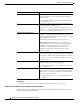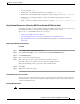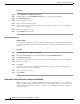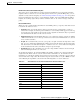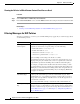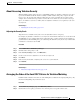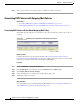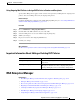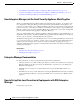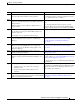User Guide
17-17
AsyncOS 9.1.2 for Cisco Email Security Appliances User Guide
Chapter 17 Data Loss Prevention
DLP Policies for RSA Email DLP
• An 8-digit number: \d{8}
• Identification code with hyphens between sets of numbers: \d{3}-\d{4}-\d
• Identification code that begins with a single letter that can be upper or lower case: [a-zA-Z]\d{7}
• Identification code that begins with three digits and is followed by nine uppercase letters:
\d{3}[A-Z]{9}
• Using | to define two different number patterns to search for: \d{3}[A-Z]{9}|\d{2}[A-Z]{9}-\d
Using Custom Dictionaries of Sensitive DLP Terms (Custom DLP Policies Only)
AsyncOS comes with a set of predefined dictionaries from RSA Security Inc., but you can also create
custom DLP dictionaries to specify terms for the DLP scanning feature to match.
You can create a custom DLP dictionary in several ways:
• Adding Custom DLP Dictionaries Directly
• Creating DLP Dictionaries as Text Files and then Importing DLP Dictionaries.
• Exporting DLP Dictionaries from another Email Security appliance and then Importing DLP
Dictionaries.
Adding Custom DLP Dictionaries Directly
Procedure
Step 1 Select Mail Policies > DLP Policy Manager.
Step 2 In the Advanced Settings section, click the link beside Custom DLP Dictionaries.
Step 3 Click Add Dictionary.
Step 4 Enter a name for the custom dictionary.
Step 5 Enter new dictionary entries (words and phrases) into the list of terms.
Dictionary terms are case-sensitive and can contain non-ASCII characters.
When entering multiple entries, separate the entries with line breaks.
Step 6 Click Add.
Step 7 Submit and commit your changes.
Creating DLP Dictionaries as Text Files
You can create your own dictionary as a text file on your local machine and import it onto the appliance.
Use line breaks for each term in the dictionary text file. Dictionary terms are case-sensitive and can
contain non-ASCII characters.
Exporting DLP Dictionaries
Note Predefined DLP dictionaries cannot be exported.