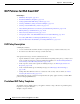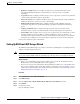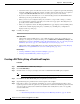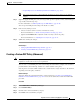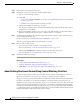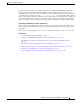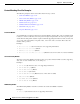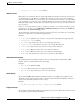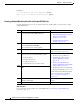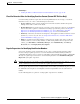User Guide
17-9
AsyncOS 9.1.2 for Cisco Email Security Appliances User Guide
Chapter 17 Data Loss Prevention
DLP Policies for RSA Email DLP
–
Regular Expressions for Identifying Identification Numbers, page 17-15.
Note You cannot add or remove content matching classifiers for policies based on a predefined
template.
Step 7 (Optional) Apply the DLP policy only to messages with specific recipients, senders, attachment types,
or previously-added message tags.
For more information, see Filtering Messages for DLP Policies, page 17-20.
You can separate multiple entries using a line break or a comma.
Step 8 In the Severity Settings section:
• Choose an action to take for each level of violation severity.
For more information, see About Assessing Violation Severity, page 17-21.
• (Optional) Click Edit Scale to adjust the violation severity scale for the policy.
For more information, see Adjusting the Severity Scale, page 17-21.
Step 9 Submit and commit your changes.
Related Topics
• Setting Up RSA Email DLP Using a Wizard, page 17-7
• Creating a Custom DLP Policy (Advanced), page 17-9
Creating a Custom DLP Policy (Advanced)
Note Creating custom policies is very complex; create custom policies only if the predefined DLP policy
templates do not meet the needs of your organization.
You can create a custom DLP policy from scratch using the Custom Policy template and add either a
predefined RSA content matching classifier or a custom classifier to the policy.
Custom policies can return a DLP violation if the content matches a single classifier or all classifiers,
depending on how the policy is defined.
Before You Begin
Suggested: Define the criteria that identify a content violation. See Creating a Content Matching
Classifier for Custom DLP Policies, page 17-14. You can also define these criteria from within this
procedure.
Procedure
Step 1 Select Mail Policies > DLP Policy Manager.
Step 2 Click Add DLP Policy.
Step 3 Click the name of the Custom Policy category.
Step 4 Click Add for the Custom Policy template.