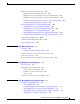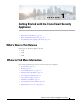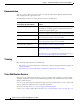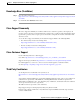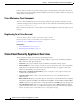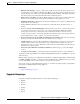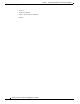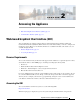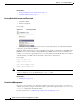User Guide
2-2
AsyncOS 9.1.2 for Cisco Email Security Appliances User Guide
Chapter 2 Accessing the Appliance
Web-based Graphical User Interface (GUI)
Related Topics
• Factory Default Username and Password, page 2-2
• Centralized Management, page 2-2
Factory Default Username and Password
• Username: admin
• Password: ironport
For example:
Figure 2-1 The Login Screen
On brand new (not upgraded from previous releases of AsyncOS) systems, you will automatically be
redirected to the System Setup Wizard.
During the initial system setup, you choose IP addresses for interfaces and whether to run HTTP and/or
HTTPS services for those interfaces. When HTTP and/or HTTPS services have been enabled for an
interface, you can use any supporting browser to view the GUI by entering the IP address or hostname
of the IP interface as a URL in the location field (“address bar”) of the browser.
For example:
http://192.168.1.1 or
https://192.168.1.1 or
http://mail3.example.com or
https://mail3.example.com
Note If HTTPS has been enabled for an interface (and HTTP requests are not being redirected to the secure
service), remember to access the GUI using the “https://” prefix.
Related Topics
• Adding Users, page 32-4
Centralized Management
If you have created a cluster, you can browse machines in the cluster, create, delete, copy, and move
settings among clusters, groups, and machines (that is, perform the equivalent of the
clustermode and
clusterset commands) from within the GUI.
For more information, see Administering a Cluster from the GUI, page 39-15.