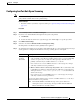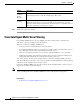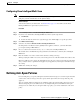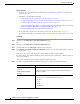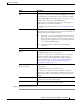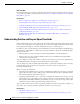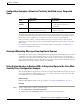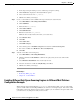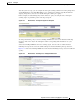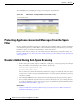User Guide
13-13
AsyncOS 9.1.2 for Cisco Email Security Appliances User Guide
Chapter 13 Anti-Spam
Defining Anti-Spam Policies
After the system is set up, you can configure the anti-spam scanning solution for incoming mail policies
via the Mail Policies > Incoming Mail Policies page. (Anti-spam scanning is typically disabled for
outgoing mail policies.) You can even disable anti-spam scanning for a policy.
In this example, the default mail policy and the “Partners” policy are using the Cisco Anti-Spam
scanning engine to quarantine positive and suspected spam.
Figure 13-1 Mail Policies - Anti-Spam Engine Per Recipient
To change the Partners policy to use Cisco Intelligent Multi-Scan and scan for unwanted marketing
messages, click on the entry in the Anti-Spam column corresponding with the Partners row (“use
default”).
Select Cisco Intelligent Multi-Scan for the scanning engine, and select Yes to enable unwanted
marketing message detection. Use the default settings for unwanted marketing message detection.
Figure 13-2 shows Cisco Intelligent Multi-Scan and unwanted marketing message detection enabled in
a policy.
Figure 13-2 Mail Policies - Enabling Cisco Intelligent Multi-Scan