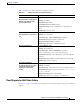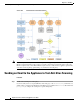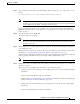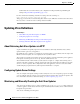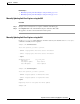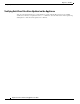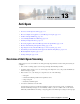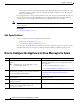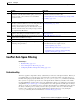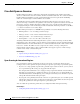User Guide
13-3
AsyncOS 9.1.2 for Cisco Email Security Appliances User Guide
Chapter 13 Anti-Spam
IronPort Anti-Spam Filtering
IronPort Anti-Spam Filtering
Related Topics
• Evaluation Key, page 13-3
• Cisco Anti-Spam: an Overview, page 13-4
• Configuring IronPort Anti-Spam Scanning, page 13-5
Evaluation Key
Your Cisco appliance ships with a 30-day evaluation key for the Cisco Anti-Spam software. This key is
not enabled until you accept the license agreement in the system setup wizard or Security Services >
IronPort Anti-Spam pages (in the GUI) or the
systemsetup or antispamconfig commands (in the CLI).
Once you have accepted the agreement, Cisco Anti-Spam will be enabled, by default, for the default
incoming Mail Policy. An alert is also sent to the administrator address you configured (see the System
Setup Wizard, Step 2: System, page 3-17) noting that the Cisco Anti-Spam license will expire in 30 days.
Alerts are sent 30, 15, 5, and 0 days prior to expiration. For information on enabling the feature beyond
the 30-day evaluation period, contact your Cisco sales representative. You can see how much time
remains on the evaluation via the System Administration > Feature Keys page or by issuing the
featurekey command. (For more information, see Feature Keys, page 33-5.)
Step 6
(Recommended) Enable SenderBase Reputation Service
scoring for each inbound mail flow policy, even if you
are not rejecting connections based on SenderBase
Reputation Scores.
For each inbound mail flow policy, ensure that “Use
SenderBase for Flow Control” is On.
See Defining Rules for Incoming Messages Using a Mail
Flow Policy, page 7-15.
Step 7
If your Email Security appliance does not connect
directly to external senders to receive incoming mail, but
instead receives messages relayed through a mail
exchange, mail transfer agent, or other machine on your
network, ensure that relayed incoming messages include
the original sender IP address.
Determining Sender IP Address In Deployments with
Incoming Relays, page 13-15
Step 8
Prevent alert and other messages generated by your
appliance from being incorrectly identified as spam.
Protecting Appliance-Generated Messages From the Spam
Filter, page 13-14
Step 9
(Optional) Enable URL filtering to strengthen protection
against malicious URLs in messages.
Enable URL Filtering, page 15-2
Step 10
Test your configuration. Testing Anti-Spam, page 13-24
Step 11
(Optional) Configure settings for service updates
(including anti-spam rules.)
Scanning rules for both anti-spam solutions are retrieved
by default from the Cisco update servers.
• Service Updates, page 33-17
• UpdatesThrough a Proxy Server, page 33-21
• Configuring Server Settings for Downloading
Upgrades and Updates, page 33-21
Do This More Info