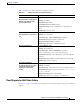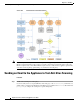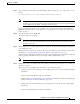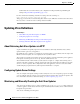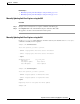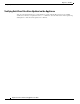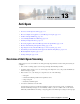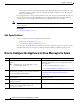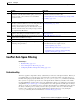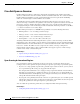User Guide
13-2
AsyncOS 9.1.2 for Cisco Email Security Appliances User Guide
Chapter 13 Anti-Spam
How to Configure the Appliance to Scan Messages for Spam
of users. You can also treat positively identified spam differently from suspected spam in the same
policy. For example, you may want to drop messages positively identified as spam, but quarantine
suspected spam messages.
For each mail policy, you can specify thresholds for some of the categories, and determine the action to
take for each category. You can assign different users to different mail policies and define different
scanning engines, spam-definition thresholds, and spam-handling actions for each policy.
Note For information about how and when anti-spam scanning is applied, see Email Pipeline and Security
Services, page 4-7.
Related Topics
• Anti-Spam Solutions, page 13-2
Anti-Spam Solutions
Your Cisco appliance offers the following anti-spam solutions:
• IronPort Anti-Spam Filtering, page 13-3.
• Cisco Intelligent Multi-Scan Filtering, page 13-6.
You can license and enable both these solutions on your Cisco appliance, but you can only use one in a
particular mail policy. You can specify a different anti-spam solution for different groups of users.
How to Configure the Appliance to Scan Messages for Spam
Do This More Info
Step 1
Enable anti-spam scanning on the Email Security
appliance.
Note Remaining steps in this table apply to both
scanning engine options.
If you have feature keys for both Cisco IronPort Anti-Spam
and Intelligent Multi-Scan, you can enable both solutions
on the appliance.
• IronPort Anti-Spam Filtering, page 13-3
• Cisco Intelligent Multi-Scan Filtering, page 13-6
Step 2
Configure whether to quarantine spam on the local
Email Security appliance or use an external quarantine
on a Security Management appliance.
• Setting Up the Local Spam Quarantine, page 31-2.
• Working with an External Spam Quarantine,
page 42-2
Step 3
Define the groups of users whose messages you want to
scan for spam.
Creating a Mail Policy for a Group of Senders and
Recipients, page 10-7
Step 4
Configure the anti-spam scanning rules for the user
groups you defined.
Defining Anti-Spam Policies, page 13-7
Step 5
If you want certain messages to skip Cisco Anti-Spam
scanning, create message filters that use the
skip-spamcheck action.
Bypass Anti-Spam System Action, page 9-71