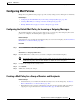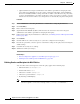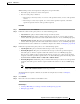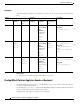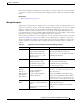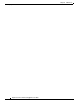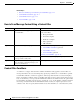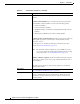User Guide
10-10
AsyncOS 9.1.2 for Cisco Email Security Appliances User Guide
Chapter 10 Mail Policies
Configuring Mail Policies
Examples
The following table describes how conditions are set when you choose various options on the Add User
page.
Related Topics
• Defining Senders and Recipients for Mail Policies, page 10-8
Finding Which Policies Apply to a Sender or Recipient
Use the Find Policies section at the top of the Mail Policies page to search for users already defined in
incoming or outgoing mail policies.
For example, type
bob@example.com and click the Find Policies button to display results showing which
policies contain defined users that will match the policy.
Click the name of the policy to edit the users for that policy.
Sender Recipient Condition
Any Sender Following
Senders
Following
Senders are
Not
Any
Recipient
Following
Recipients
Following
Recipients are
Not
Selected---Selected
(Default) Only
if all
conditions
match option
is selected
Valu e s :
user1@,
user2@
- Sender: Any
Recipient:
user1@[AND]user2@
- Selected
Valu e s :
u1@a.com,
u2@a.com
--Selected
(Default) Only
if all
conditions
match option
is selected
Valu e s :
u1@b.com,
u2@b.com
Selected
Valu e s :
u3@b.com,
u4@b.com
Sender:
u1@a.com[OR]u2@a.com
Recipient:
[u1@b.com[AND]u2@b.com]
[AND]
[[NOT][u3@b.com[AND]u4@b
.com]]
- - Selected
Valu e s :
u1@a.com,
u2@a.com
-Selected
If one or more
conditions
match option
is also selected
Valu e s :
u1@b.com,
u2@b.com
- Sender:
[NOT][u1@a.com[OR]u2@a.c
om]
Recipient:
u1@b.com[OR]u2@b.com