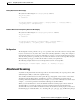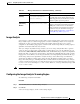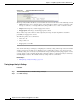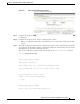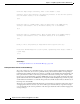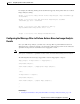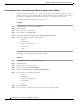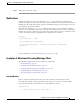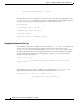User Guide
9-82
AsyncOS 9.1.2 for Cisco Email Security Appliances User Guide
Chapter 9 Using Message Filters to Enforce Email Policies
Attachment Scanning
Creating Content Filters to Strip Attachments Based on Image Analysis Verdicts
After you enable image analysis, you can create a content filter to strip attachments based on image
analysis verdicts, or you can configure a filter to perform different actions for different message verdicts.
For example, you might decide to quarantine messages that contain inappropriate content.
To strip attachments based on image analysis verdicts:
Procedure
Step 1 Click Mail Policies > Incoming Content Filters.
Step 2 Click Add Filter.
Step 3 Enter a name for the content filter.
Step 4 Under Actions, click Add Action.
Step 5 Under Strip Attachment by File Info, click Image Analysis Verdict is:
Step 6 Select from the following image analysis verdicts:
• Suspect
• Inappropriate
• Suspect or Inappropriate
• Unscannable
• Clean
To configure an action based on image analysis verdicts:
Procedure
Step 1 Click Mail Policies > Incoming Content Filters.
Step 2 Click Add Filter.
Step 3 Enter a name for the content filter.
Step 4 Under Conditions, click Add Condition.
Step 5 Under Attachment File Info, click Image Analysis Verdict.
Step 6 Choose from one of the following verdicts:
• Suspect
• Inappropriate
• Suspect or Inappropriate
• Unscannable
• Clean
Step 7 Click Add Action.
Step 8 Select an action to perform on messages based on the image analysis verdict.