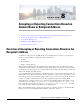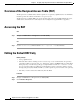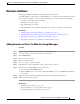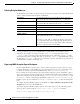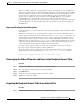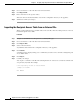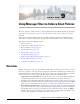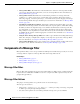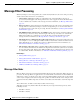User Guide
8-6
AsyncOS 9.1.2 for Cisco Email Security Appliances User Guide
Chapter 8 Accepting or Rejecting Connections Based on Domain Name or Recipient Address
Domains and Users
Step 2 Choose the listener to edit in the Overview for Listener field.
Step 3 Click Export RAT.
Step 4 Enter a file name for the exported entries.
This is the name of the file that will be created in the configuration directory on the appliance.
Step 5 Submit and commit your changes.
Importing the Recipient Access Table from an External File
When you import Recipient Access Table entries from a text file, all of the existing entries are removed
from the Recipient Access Table.
Procedure
Step 1 Navigate to the Mail Policies > Recipient Access Table (RAT) page.
Step 2 Choose the listener to edit in the Overview for Listener field.
Step 3 Click Import RAT.
Step 4 Select a file from the list.
AsyncOS lists all text files in the configuration directory on the appliance.
Step 5 Click Submit.
A warning message displays asking you to confirm that you want to remove all of the existing Recipient
Access Table entries.
Step 6 Click Import.
Step 7 Commit your changes.
You can place “comments” in the file. Lines that begin with a ‘#’ character are considered comments and
are ignored by AsyncOS. For example:
# File exported by the GUI at 20060530T220526
.example.com ACCEPT
ALL REJECT