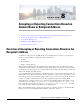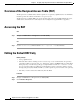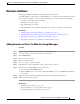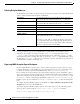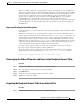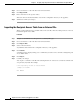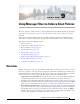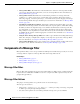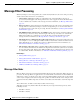User Guide
8-3
AsyncOS 9.1.2 for Cisco Email Security Appliances User Guide
Chapter 8 Accepting or Rejecting Connections Based on Domain Name or Recipient Address
Domains and Users
Domains and Users
Modifying the Domains For Which to Accept Messages using the RAT
Use the Mail Policies > Recipient Access Table (RAT) page to configure the local domains and specific
users for which the appliance accepts messages. On this page, you can perform the following tasks:
• Add, delete, and modify entries in the RAT.
• Change the order of the entries.
• Export RAT entries to a text file.
• Import RAT entries from a text file. Importing from a text file overwrites the existing entries.
Related Topics
• Adding Domains and Users For Which to Accept Messages, page 8-3
• Rearranging the Order of Domains and Users in the Recipient Access Table, page 8-5
• Exporting the Recipient Access Table to an External File, page 8-5
• Importing the Recipient Access Table from an External File, page 8-6
Adding Domains and Users For Which to Accept Messages
Procedure
Step 1 Navigate to the Mail Policies > Recipient Access Table (RAT) page.
Step 2 Choose the listener to edit in the Overview for Listener field.
Step 3 Click Add Recipient.
Step 4 Select an order for the entry.
Step 5 Enter the recipient address.
Step 6 Choose to accept or reject the recipient.
Step 7 (Optional) Choose to bypass LDAP acceptance queries for the recipient.
Step 8 (Optional) Use a custom SMTP response for this entry.
a. Select Yes for Custom SMTP Response.
b. Enter an SMTP response code and text. Include the SMTP response to the RCPT TO command for
the recipient.
Step 9 (Optional) Choose to bypass throttling by selecting Yes for Bypass Receiving Control.
Step 10 Submit and commit your changes.
Related Topics
• Defining Recipient Addresses, page 8-4
• Bypassing LDAP Accept for Special Recipients, page 8-4
• Bypassing Throttling for Special Recipients, page 8-5