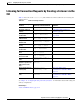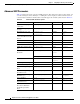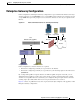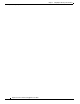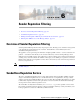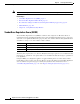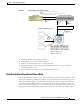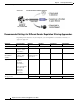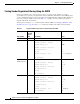User Guide
6-5
AsyncOS 9.1.2 for Cisco Email Security Appliances User Guide
Chapter 6 Sender Reputation Filtering
Editing Sender Reputation Filtering Score Thresholds for a Listener
Editing Sender Reputation Filtering Score Thresholds for a
Listener
Use this procedure if you want to change the default SenderBase Reputation Service (SBRS) score
thresholds or add a sender group for reputation filtering.
Note Other settings related to SBRS score thresholds, and Mail Flow Policy settings, are described in
Chapter 7, “Defining Which Hosts Are Allowed to Connect Using the Host Access Table (HAT).”
Before You Begin
• If your appliance is set to receive mail from a local MX/MTA, identify upstream hosts that may mask
the sender's IP address. See Determining Sender IP Address In Deployments with Incoming Relays,
page 13-15 for more information.
• Understand Sender Base Reputation Scores. See Defining Sender Groups by SenderBase Reputation
Score, page 7-6.
• Choose a filtering approach for your organization and note the recommended settings for that
approach. See Recommended Settings for Different Sender Reputation Filtering Approaches,
page 6-4.
Procedure
Step 1 Select Mail Policies > HAT Overview.
Step 2 Select the public listener from the Sender Groups (Listener) menu.
Step 3 Click the link for a sender group.
For example, click the “SUSPECTLIST” link.
Step 4 Click Edit Settings.
Step 5 Enter the range of SenderBase Reputation Scores for this sender group.
For example, for “WHITELIST,” enter the range 7.0 to 10.
Step 6 Click Submit.
Step 7 Repeat as needed for each sender group for this listener.
Step 8 Commit changes.
Related Topics
• Testing Sender Reputation Filtering Using the SBRS, page 6-6
• Monitoring the Status of the SenderBase Reputation Service, page 6-7
• Chapter 7, “Defining Which Hosts Are Allowed to Connect Using the Host Access Table (HAT)”
• How to Configure the Appliance to Scan Messages for Spam, page 13-2