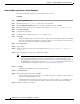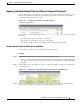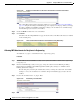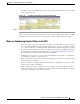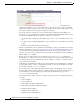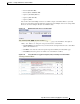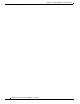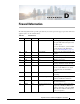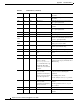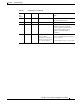User Guide
C-14
AsyncOS 9.1.2 for Cisco Email Security Appliances User Guide
Appendix C Example of Mail Policies and Content Filters
Overview of Incoming Mail Policies
Bouncing Messages Sent to a Former Employee
The third content filter example uses one condition and two actions.
Procedure
Step 1 Click the Add Filter button.
Step 2 In the Name: field, type ex_employee as the name of the new filter.
Step 3 Click the Editable By (Roles) link, select the Policy Administrator and click OK.
Step 4 In the Description: field, type the description. For example: bounce messages intended for Doug.
Step 5 Click Add Condition.
Step 6 Select Envelope Recipient.
Step 7 For the envelope recipient, select Begins with, and type doug@.
Step 8 Click OK.
The Content Filters page refreshes to show the condition added. Note that you could create an LDAP
directory containing the email addresses of former employees. As ex-employees are added to that
directory, this content filter would be dynamically updated.
Step 9 Click Add Action.
Step 10 Select Notify.
Step 11 Select the checkbox for Sender and, in the Subject field, type message bounced for ex-employee of
example.com
.
Step 12 In the Use template section, select a notification template.
Note Some sections of the content filter rule builder will not appear in the user interface if the resource
has not been preconfigured. For example, content dictionaries, notification templates, and
message disclaimers will not appear as options if they have not been configured previously via
the Mail Policies > Dictionaries page (or the
dictionaryconfig command in the CLI). For more
information about creating dictionaries, see Content Dictionaries, page 21-2.
Step 13 Click OK.
The Add Content Filters page shows the action added.
Step 14 Click Add Action.
Step 15 Select Bounce (Final Action) and click OK.
You can only specify one final action for a content filter. If you try to attempt to add more than one
final action, the GUI displays an error.
Adding this action may will cause senders of messages to this ex-employee to potentially receive
two messages: one for the notification template, and one for the bounce notification template.
Step 16 Submit and commit your changes.