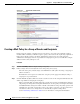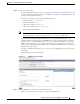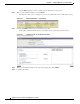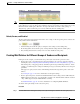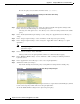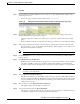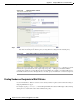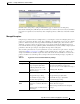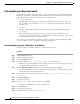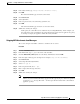User Guide
C-13
AsyncOS 9.1.2 for Cisco Email Security Appliances User Guide
Appendix C Example of Mail Policies and Content Filters
Overview of Incoming Mail Policies
Step 13 In the Subject field, type [message matched confidential filter].
Step 14 Click OK.
The Add Content Filter page shows the action added.
Step 15 Click Add Action.
Step 16 Select Quarantine.
Step 17 In the drop-down menu, select the Policy quarantine area.
Step 18 Click OK.
The Add Content Filter page shows the second action added.
Step 19 Submit and commit your changes.
At this point, the content filter is not enabled for any incoming Mail Policy; in this example, you
have only added a new content filter to the master list. Because it has not been applied to any policy,
no email processing by the appliance will be affected by this filter.
Stripping MP3 Attachments from Messages
The second example content filter contains no conditions and one action.
Procedure
Step 1 Click the Add Filter button.
Step 2 In the Name field, type no_mp3s as the name of the new filter.
Step 3 Click the Editable By (Roles) link, select the Policy Administrator and click OK.
Step 4 In the Description field, type the description. For example: strip all MP3 attachments.
Step 5 Click Add Action.
Step 6 Select Strip Attachment by File Info.
Step 7 Select File type is.
Step 8 In the drop-down field, select -- mp3.
Step 9 Enter a replacement message if desired.
Step 10 Click OK.
Step 11 Submit and commit your changes.
Note It is not necessary to specify a condition when creating a content filter. When no condition is
defined, any actions defined will always apply in the rule. (Specifying no condition is equivalent
to using the
true() message filter rule — all messages will be matched if the content filter is
applied to a policy.)