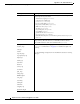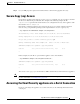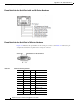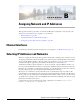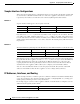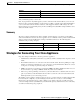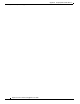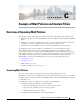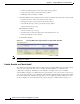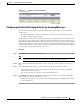User Guide
A-5
AsyncOS 9.1.2 for Cisco Email Security Appliances User Guide
Appendix A FTP, SSH, and SCP Access
Secure Copy (scp) Access
Step 4 Use your FTP program to upload and download files to and from the appropriate directory.
Secure Copy (scp) Access
If your client operating system supports a secure copy (scp) command, you can copy files to and from
the directories listed in the previous table. For example, in the following example, the file
/tmp/test.txt is copied from the client machine to the configuration directory of the appliance with
the hostname of
mail3.example.com.
Note that the command prompts for the password for the user (
admin). This example is shown for
reference only; your particular operating system’s implementation of secure copy may vary.
In this example, the same file is copied from the appliance to the client machine:
You can use secure copy (
scp) as an alternative to FTP to transfer files to and from the Cisco appliance.
Note Only users in the operators and administrators group can use secure copy (scp) to access the appliance.
For more information, see Adding Users, page 32-4.
Accessing the Email Security appliance via a Serial Connection
If you are connecting to the appliance via a serial connection, use the following information for the
console port.
% scp /tmp/test.txt admin@mail3.example.com:configuration
The authenticity of host 'mail3.example.com (192.168.42.42)' can't be established.
DSA key fingerprint is 69:02:01:1d:9b:eb:eb:80:0c:a1:f5:a6:61:da:c8:db.
Are you sure you want to continue connecting (yes/no)? yes
Warning: Permanently added 'mail3.example.com ' (DSA) to the list of known hosts.
admin@mail3.example.com's password: (type the password)
test.txt 100% |****************************| 1007 00:00
%
% scp admin@mail3.example.com:configuration/text.txt .
admin@mail3.example.com's password: (type the password)
test.txt 100% |****************************| 1007 00:00
%