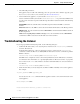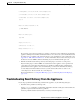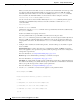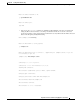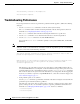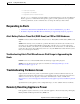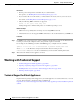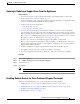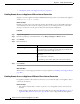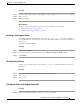User Guide
40-28
AsyncOS 9.1.2 for Cisco Email Security Appliances User Guide
Chapter 40 Testing and Troubleshooting
Working with Technical Support
Restrictions
• Remote power management is available only on certain hardware.
For specifics, see Enabling Remote Power Management, page 33-29.
• If you want be able to use this feature, you must enable it in advance, before you need to use it.
For details, see Enabling Remote Power Management, page 33-29.
• Only the following IPMI commands are supported:
status, on, off, cycle, reset, diag, soft
Issuing unsupported commands will produce an “insufficient privileges” error.
Before You Begin
• Obtain and set up a utility that can manage devices using IPMI version 2.0.
• Understand how to use the supported IPMI commands. See the documentation for your IPMI tool.
Procedure
Step 1 Use IPMI to issue a supported power-cycling command to the IP address assigned to the Remote Power
Control port, which you configured earlier, along with the required credentials.
For example, from a UNIX-type machine with IPMI support, you might issue the command:
ipmitool -I lan -H 192.0.2.1 -U remoteresetuser -P password chassis power reset
where 192.0.2.1 is the IP address assigned to the Remote Power Control port and
remoteresetuser and password are the credentials that you entered while enabling this feature.
Step 2 Wait at least 11 minutes for the appliance to reboot.
Working with Technical Support
• Technical Support for Virtual Appliances, page 40-28
• Opening or Updating a Support Case From the Appliance, page 40-29
• Enabling Remote Access for Cisco Technical Support Personnel, page 40-29
• Running a Packet Capture, page 40-32
Technical Support for Virtual Appliances
Requirements for getting technical support for your virtual appliance are described in the Cisco Content
Security Virtual Appliance Installation Guide available from
http://www.cisco.com/c/en/us/support/security/email-security-appliance/products-installation-guides-li
st.html.