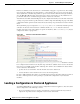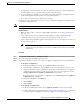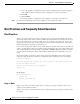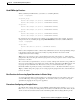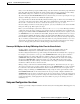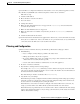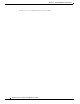User Guide
CHAPTER
40-1
AsyncOS 9.1.2 for Cisco Email Security Appliances User Guide
40
Testing and Troubleshooting
• Debugging Mail Flow Using Test Messages: Trace, page 40-1
• Using the Listener to Test the Appliance, page 40-12
• Troubleshooting the Network, page 40-16
• Troubleshooting the Listener, page 40-22
• Troubleshooting Email Delivery From the Appliance, page 40-23
• Troubleshooting Performance, page 40-26
• Responding to Alerts, page 40-27
• Troubleshooting Hardware Issues, page 40-27
• Remotely Resetting Appliance Power, page 40-27
• Working with Technical Support, page 40-28
Note Several of the features or commands described in this section will affect, or be affected by routing
precedence. Please see Assigning Network and IP Addresses for more information.
Debugging Mail Flow Using Test Messages: Trace
You can use System Administration > Trace page (the equivalent of the trace command in the CLI) to
debug the flow of messages through the system by emulating sending a test message. The Trace page
(and
trace CLI command) emulates a message as being accepted by a listener and prints a summary of
features that would have been “triggered” or affected by the current configuration of the system
(including uncommitted changes). The test message is not actually sent. The Trace page (and
trace CLI
command) can be a powerful troubleshooting or debugging tool, especially if you have combined many
of the advanced features available on the Cisco appliance.
Note Trace is not effective for testing file reputation scanning.