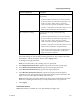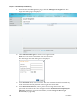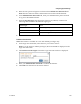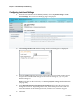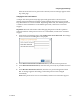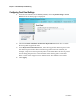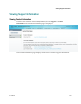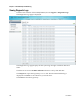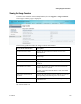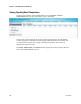Installation Guide
Configuring System Settings
OL-31086-01 289
5 Enter the new password again to confirm in the Confirm New Password field.
Note: The New Password and Confirm New Password should be identical.
6 In the Administrator Password field, enter your Administrator password used
to log on to the D9854 web GUI.
7 From the Account Type drop-down list, choose User, Admin, or Guest. The
following table illustrates the different login types:
Account Type
Access
Guest
View settings only.
User
View and edit settings.
Admin
View, edit settings, and add/delete user accounts.
8 Click OK.
To Delete a User Account
Note: This feature is available to a user with Admin privileges only.
1 In the Login Accounts table, select the user you want to remove.
Note: if you do not have Admin privileges, NOT ALLOWED is displayed in the
Login Accounts table.
2 Click Delete Account Login. The Delete Login Account window is displayed.
3 Enter your Administrator Password to confirm the deletion.
4 Click OK. The selected user account is deleted.