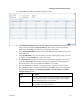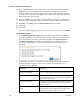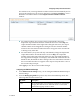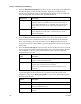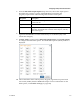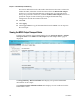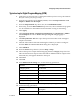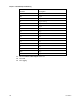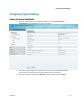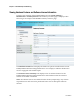Installation Guide
Chapter 5 Web GUI Setup and Monitoring
248 OL-31086-01
10 Enter a Stream Type to map within a PE to a specified PID (0 to 255).Select the
Category or service to configure. If an input service matches this type and
Instance, then the Action will be applied. This value is only used if the Action is
set to Map. The categories are: UNKN, CDT, LSDT, DATA, TTX, MPE, DPI, VBI,
SUBT, AUD, VID, PCR or INVL.
11 Enter the Instance (1 to 64) of the service specified by Category to configure. If
an input service matches this type and instance, then the Action will be applied.
12 If Action is set to Map, select the Output PID number (0 to 8192).
13 Click Save.
14 Click OK.
To remove a PID mapping, select the entry you want to remove and click Delete.
Synchronizing the Inputs
1 In the DPM Program Entry Setup table, each PE output can be synchronized to
its input according to one of the four output modes. Click on the radio button of
the program entry you want to synchronize and then click Resynchronize or
click Resynchronize All to synchronize the inputs to the outputs according to
the service assignments only. The Confirm Resynchronization window is
displayed.
2 Click whether you want to synchronize the PE output according to the services
and then the PIDs assigned to each service, services only, PIDs only, or to
synchronize using a template.
Map Mode
Description
Resynchronize Program, PMT
PID, ES List & ES PIDs
The receiver will synchronize the PE output according to
the services and then the PIDs assigned to each service.
Resynchronize ES List
The receiver will synchronize the PE output according to
the available input services only, and ignore the input to
output service PID mapping.
Resynchronize ES PIDs
The receiver will synchronize the PE output according to
the input PIDs only, and ignore the service assignment
categories/names.
Resynchronize Template ES List
& PIDs
Allows you to preset the input to output mapping of a PE
according to the preset template. This is helpful in pre-
configuring any number of PEs for future use.
3 Click OK.