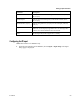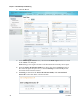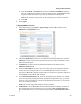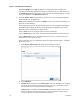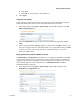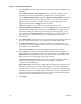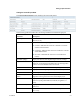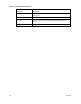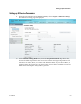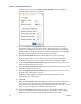Installation Guide
Setting up Input Information
OL-31086-01 169
a Click the DATA1 or DATA2 radio button. The Source IP Address displays
the host (originator) IP address of the incoming stream. The Present columns
display whether the stream is present on the Data1 and Data2 ports.
Note: If the stream is not present on the specific port, it cannot be selected.
b Click OK.
6 Click Apply.
Configuring MPEG over IP Flow
1 In the Input Setup page (Input > Input Setup), click the IP tab. Refer to the
MOIP Flow Configuration area.
2 Check the Multicast check box to use multicast streaming. Otherwise, uncheck
Multicast to listen to the unicast streams that are sent to the IP addresses of the
Data1 and Data2 ports.
3 If Multicast is selected, enter the multicast destination IP address in the
Multicast Address field.
4 From the FEC Mode drop-down list, choose the type of expected FEC streams
for the decoder to analyze and use. Choose 1D if the FEC columns stream is
expected or 2D if FEC columns stream and rows stream are expected. Otherwise,
choose None to drop all the FEC streams.
5 In the TS Destination Port field, enter the destination port number (1 to 65534).
If you are expecting a transport stream with RTP encapsulation only, you must
enter an even port number. For UDP encapsulated input streams, you can enter
an even or odd port number.
Note: FEC is only supported for RTP transport streams.
6 If FEC Mode is set to 1D or 2D, enter the FEC destination UDP port number of
the column FEC stream (2 to 65534, even only) in the FEC Columns Port field.
We recommend that you set the columns port number to TS Destination Port +
2.