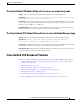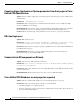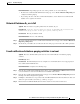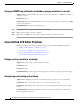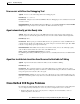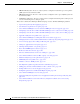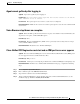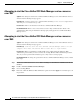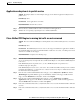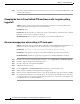Troubleshooting Guide
8-37
Cisco Unified Contact Center Express Servicing and Troubleshooting Guide, Release 7.0(1)
Chapter 8 Troubleshooting Tips
Cisco Unified CCX Engine Problems
Application subsystem is in partial service
Symptom The Engine Status area in the Engine web page shows that the Application subsystem is in
partial service.
Error Message None.
Possible Cause Some applications are invalid.
Recommended Action Perform these actions:
Step 1 Refer to the Cisco Unified CCX trace files to identify the invalid application.
Step 2 Validate the corresponding script using the Cisco Unified CCX Editor.
Cisco Unified CCX Engine is running but calls are not answered
Symptom The Cisco Unified CCX Engine is running but the Cisco Unified CCX system does not answer
calls.
Error Message None.
Possible Cause The JTAPI subsystem is out of service, the trigger is disabled, the application is disabled,
the maximum number of sessions or maximum number of tasks were exceeded, or no CTI ports or media
channels are available for the trigger.
Recommended Action Complete the following steps:
Step 1 From the Cisco Unified CCX Administration web page, choose System > Control Center, pick up the
servers on the left panel, and expand the Cisco Unified CCX Engine to verify that the JTAPI subsystem
is in service.
If the JTAPI subsystem is in partial service, see the “JTAPI subsystem is in partial service”
troubleshooting tip in this guide.
If the JTAPI subsystem out of service, refer to the “Cisco Unified CCX Provisioning for Cisco Unified
Communications Manager” section in the Cisco Unified Contact Center Express Administration Guide
for information about configuration.
Step 2 From the Cisco Unified CCX Administration web page, choose Subsystems > JTAPI and click the
JTAPI Triggers hyperlink. If False appears in the Enabled column for the trigger, double-click the
trigger, click the Enabled Yes radio button, and then click Update.
Step 3 From the Cisco Unified CCX Administration web page, choose Applications > Configure
Applications. If No appears in the Enabled column for the application, double-click the application,
click the Enabled Yes radio button, and then click Update.
Step 4 In the Cisco Unified CCX trace files, verify that the calls do not exceed the maximum number of allowed
sessions.
Step 5 In the Cisco Unified CCX trace files, verify that the calls do not exceed the maximum number of allowed
tasks.