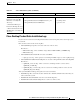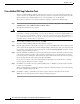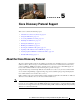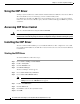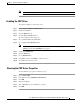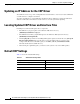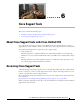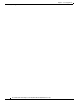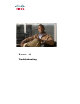Troubleshooting Guide
5-3
Cisco Unified Contact Center Express Servicing and Troubleshooting Guide, Release 7.0(1)
Chapter 5 Cisco Discovery Protocol Support
Installing the CDP Driver
Note Choosing Startup Type=Demand keeps Start setting after a restart.
Enabling the CDP Driver
To enable the CDP driver, follow these steps.
Step 1 Choose Start > Settings > Control Panel.
Step 2 Double-click System.
Step 3 Click the Hardware tab.
Step 4 Click the Device Manager button.
The Device Manager window appears.
Step 5 Choose View > Devices by connection.
Step 6 Choose View > Show hidden devices.
Note If CDP Driver is not seen, right-click on any node and select the option Scan for Hardware
Changes. Check if the CDP Driver now appears.
Step 7 Double-click CDP Driver.
Step 8 Click the Driver tab.
Step 9 Choose Enable Device.
Step 10 Click Next, and then click Finish to enable the device.
Step 11 Click Close and restart the system.
Showing the CDP Driver Properties
To show CDP driver properties, follow these steps:
Step 1 Choose Start > Run.
Step 2 In the Run field, type \WINNT\system32\drivers.
Step 3 Click OK.
Step 4 Right-click cdp.sys.
Step 5 Choose Properties to show CDP driver properties.
Step 6 Click OK.