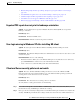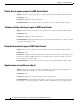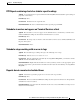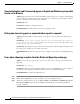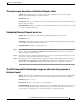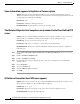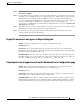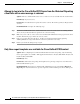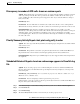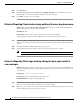Troubleshooting Guide
8-49
Cisco Unified Contact Center Express Servicing and Troubleshooting Guide, Release 7.0(1)
Chapter 8 Troubleshooting Tips
Cisco Unified CCX Historical Reporting Problems
• Historical Reporting Client stops working; attempt to log in again results in error messages,
page 8-58
• Scheduler DOS exception error received when running a custom report, page 8-59
• Columns displaced in Excel spreadsheet when exporting a report, page 8-59
• Scheduler icon does not appear in Windows status bar, page 8-59
• Error message appears indicating connection with database is broken, page 8-60
Exported PDF report does not print in landscape orientation
Symptom A report that has been exported in Portable Document Format (PDF) does not print in
landscape orientation.
Error Message None.
Possible Cause Limitation of PDF viewer.
Recommended Action Print the document in portrait orientation.
User login missing in Windows XP after installing HR client
Symptom No user login exists in Windows XP after installing the Historical Reports client.
Error Message None.
Possible Cause The Windows XP system hides the Administrator user icon when no other user account
exists in the system.
Recommended Action Do one of the following
• Restart the machine. When you see the Windows XP login screen (with the user icon turned on),
press Ctrl-Alt-Del twice and then choose the Administrator User ID.
• Create a new user account in the XP system other than Administrator.
Client and Server security policies do not match
Symptom The Cisco Unified CCX Historical Reports client does not work on Windows 2000
Professional when the Cisco Unified CCX Server is on the Windows 2003 operating system if the
security policies on the client and server do not match.
Error Message None.
Possible Cause The client and server security policies do not match.
To verify that the security policies match, do the following:
Step 1 Select Start > Programs > Control Panel > Administrative Tools > Local Security Policy and note
the Network Security: LAN Manager Authentication setting.
Step 2 Next, go to the Local Security Settings window on the Historical Reports client PC and verify that the
Security: LAN Manager Authentication setting is identical to that on the Cisco Unified CCX Server.