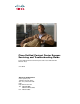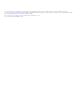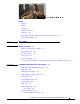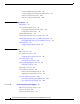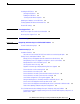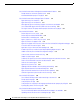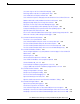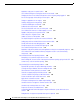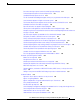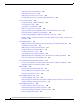Cisco Unified Contact Center Express Servicing and Troubleshooting Guide Cisco Unified Contact Center Express and Cisco Unified IP IVR Release 7.0(1) June 2010 Americas Headquarters Cisco Systems, Inc. 170 West Tasman Drive San Jose, CA 95134-1706 USA http://www.cisco.
Cisco and the Cisco Logo are trademarks of Cisco Systems, Inc. and/or its affiliates in the U.S. and other countries. A listing of Cisco's trademarks can be found at www.cisco.com/web/siteassets/legal/trademark.html. Third party trademarks mentioned are the property of their respective owners. The use of the word partner does not imply a partnership relationship between Cisco and any other company. (1005R) Cisco Unified Contact Center Express Servicing and Troubleshooting Guide, Release 7.
CONTENTS Preface i Purpose i Audience i Organization i Related Documents Conventions ii iii Obtaining Documentation, Obtaining Support, and Security Guidelines Documentation Feedback PART iii Serviceability I CHAPTER iii 1 About Serviceability 1-1 About Cisco Unified CCX Serviceability Serviceability Support CiscoWorks Support Syslog Support 1-1 1-1 1-2 1-3 Remote Serviceability 1-3 Cisco Unified CCX Call Statistics, Recording, and Monitoring Server Serviceability Support CHAPTER
Contents Setting the SNMP Community Names 2-8 Starting, Stopping, and Confirming the SNMP Service Snapshot of Traps during Startup 2-10 Snapshot of Traps During Shutdown 2-10 CHAPTER 3 Alarm Service About Alarms 2-9 3-1 3-1 Cisco Unified CCX Alarm Service 3-1 Starting and Confirming the Alarm Service Configuring the Alarm Service 3-3 Viewing Alarm Messages 3-2 3-4 Viewing Alarm Messages Sent to a Syslog Server 3-4 Viewing Alarm Messages Sent to an SNMP Trap Receiver 3-5 Viewing Alarm Messages Se
Contents Installing the CDP Driver 5-2 Starting the CDP Driver 5-2 Enabling the CDP Driver 5-3 Showing the CDP Driver Properties Updating an IP Address for the CDP Driver 5-3 5-4 Locating Updated CDP Driver and Interface Files Default CDP Settings CHAPTER 6 Cisco Support Tools 5-4 6-1 About Cisco Support Tools with Cisco Unified CCX Accessing Cisco Support Tools PART 7 6-1 Diagnosing and Correcting Cisco Unified CCX Problems General Troubleshooting Steps CHAPTER 6-1 Troubleshooting II CHAP
Contents Cisco Unified Communications Manager Automated Attendant Problems Dial by name does not find the specified server 8-10 Automated Attendant prompt is not played 8-11 8-10 Cisco Unified Communications Manager Express Problems 8-11 Agent cannot log in on shared line 8-11 Agent cannot log in on restricted line 8-11 When agent drops from conference, all parties on conference are dropped 8-12 Cisco Unified CME triggers with 2811/CME router are not working 8-12 Pressing '#' truncates the prompt and the
Contents User cannot log in to the Cisco Unified CCX web page 8-23 Refreshing subflow script does not update parent scripts 8-23 Cisco Unified CM users display in random order 8-23 Cisco Unified CCX Supervisor web page cannot be viewed from Cisco Unified CCX Server 8-24 Database table fields used by wallboard store data in milliseconds 8-24 Management pages display error message when selected 8-24 Zip file does not auto unzip on Document Management page 8-25 Invalid files message displays while uploading a
Contents Application subsystem is in partial service 8-37 Cisco Unified CCX Engine is running but calls are not answered 8-37 Changing the time in Cisco Unified CCX machines results in agents getting logged off 8-38 An error message plays when calling a CTI route point 8-38 Changes to applications do not register 8-39 Call drops during transfer over gateway 8-39 H.
Contents Error when choosing an option from the Historical Reporting web page 8-52 Truncated report description in Historical Reports client 8-53 Scheduled Historical Reports do not run 8-53 The SQL Command Failed dialog box appears when you try to generate a historical report 8-53 Some information appears in English on a German system 8-54 The Historical Reports client computer cannot connect to the Cisco Unified CCX server 8-54 A Database Connection Error 5051 error appears 8-54 Export file name does not
Contents Outbound calls are not getting dialed 8-66 Outbound call volume is low 8-67 Outbound System Service is not in service 8-67 RTR Outbound reports do not show all possible reclassification 8-67 Text-to-Speech Problems 8-67 Provider becomes IN_SERVICE immediately 8-68 TTS Prompt does not play 8-68 TTS prompt is not recognizable 8-69 MRCP TTS subsystem is out of service 8-69 Long TTS prompts consume significant memory on Cisco Unified CCX Server 8-69 Non-UTF-8 characters needed for some languages 8-7
Contents Cisco Unified CCX server keeps rebooting due to Cisco Unified CCX Node Manager failure 8-82 Cluster is in partial service 8-82 Server is in partial service 8-82 Cisco Unified CCX does not accept a call or function properly 8-83 Service Master/Slave status is not shown on Cisco Unified CCX Administration Control Center 8-83 Cluster time synch fails 8-83 Cisco Unified CCX Servers respond slowly in a High Availability environment 8-84 Multiple failovers with high CPU usage 8-84 VoIP Monitor Problems
Contents Cisco Unified Contact Center Express Servicing and Troubleshooting Guide, Release 7.
Preface Purpose The Cisco Unified Contact Center Express1 Servicing and Troubleshooting Guide provides instructions for using the Cisco Unified Contact Center Express (Cisco Unified CCX) Serviceability tools and helps you resolve any problems you might experience with the Cisco Unified CCX system. Audience The Cisco Unified Contact Center Express Servicing and Troubleshooting Guide is written for administrators and others who are responsible for managing and troubleshooting the Cisco Unified CCX system.
Preface Part/Chapter Title Description Chapter 5 Cisco Discovery Protocol Support Describes how to use the Cisco Discovery Protocol (CDP) Driver, view the CDP Driver properties, and locate the CDP Driver and interface files. Chapter 6 Cisco Support Tools Provides an overview of Cisco Support Tools that are supported by Cisco Unified CCX.
Preface Conventions This manual uses the following conventions. Convention Description boldface font Boldface font is used to indicate commands, such as user entries, keys, buttons, and folder and submenu names. For example: italic font • Choose Edit > Find. • Click Finish. Italic font is used to indicate the following: window font • To introduce a new term. Example: A skill group is a collection of agents who share similar skills. • For emphasis.
Preface Cisco Unified Contact Center Express Servicing and Troubleshooting Guide, Release 7.
PA R T I Serviceability
C H A P T E R 1 About Serviceability Cisco Unified CCX Serviceability enables remote network management support for the Cisco Unified CCX system. Serviceability enables this support through CiscoWorks and through any third-party network management system (NMS) that uses standard protocols. These protocols include Syslog, Simple Network Management Protocol (SNMP), XML, and HTTP.
Chapter 1 About Serviceability CiscoWorks Support • Alarms—Use Alarms to obtain the run-time status and state of the Cisco Unified CCX system and to take corrective action to fix detected problems. You can forward alarms to a Syslog server, to an SNMP trap subagent, or to a Windows Event Log. For more information, see Alarm Service, page 3-1. • Trace—Provides specific, detailed Cisco Unified CCX information for troubleshooting system problems.
Chapter 1 About Serviceability Syslog Support For more information about CiscoWorks, refer to the documentation available at this URL: http://www.cisco.com/en/US/products/sw/cscowork/ps3996/tsd_products_support_series_home.html Syslog Support In addition to writing information to a trace file, the Cisco Unified CCX system sends standard event logging messages to a Syslog server through the Alarm Service.
Chapter 1 About Serviceability Cisco Unified CCX Call Statistics, Recording, and Monitoring Server Serviceability Support Cisco Unified CCX Call Statistics, Recording, and Monitoring Server Serviceability Support You can set up a dedicated server for monitoring, recording, and maintaining Cisco Unified CCX statistics. Such a server is called an Cisco Unified CCX Call Statistics, Recording, and Monitoring Server. You can also set up a dedicated server or servers for monitoring.
C H A P T E R 2 Simple Network Management Protocol Support This section contains the following topics: • About Simple Network Management Protocol, page 2-1 • SNMP Basics, page 2-2 • SNMP Agent and Subagents, page 2-2 • SNMP Management Information Base, page 2-2 • SYSAPPL-MIB, page 2-3 • CISCO-VOICE-APPS-MIB, page 2-6 • CISCO-CDP-MIB, page 2-6 • SNMP Traps, page 2-6 • SNMP Trap Messages, page 2-7 • Setting up SNMP Traps, page 2-7 About Simple Network Management Protocol Simple Network M
Chapter 2 Simple Network Management Protocol Support SNMP Basics SNMP Basics A network management system (NMS) uses SNMP to exchange management information between devices on a network. An SNMP-managed network is made up of the following main components: • Managed devices—Network nodes, each containing an SNMP agent. Managed devices collect and store information and make this information available using SNMP. • Agents—Network management software that resides on a managed device.
Chapter 2 Simple Network Management Protocol Support SYSAPPL-MIB For additional information about MIBs, refer to this URL: http://www.cisco.com/public/sw-center/netmgmt/cmtk/mibs.shtml SYSAPPL-MIB The SYSAPPL-MIB provides system information about installed packages, including product name, product version, URL of the Cisco Unified CCX Administration page, run-time status, application start time, and currently running processes.
Chapter 2 SYSAPPL-MIB – Grammar Manager – Document Manager – Resource Manager – Script Manager – Expression Manager – Socket Manager • Cisco Unified CCX Engine including but not limited to: – Manager Manager – Log Manager – Config Manager – Executor Manager – Cluster Manager – Node Manager – File Manager – Prompt Manager – Grammar Manager – Document Manager – Resource Manager – Script Manager – Expression Manager – Socket Manager – RTP Port Manager – Contact Manager – Channel Manager – Session Manager – I
Chapter 2 Simple Network Management Protocol Support SYSAPPL-MIB – HTTP Subsystem – Outbound Subsystem – SIP Subsystem – • Cisco Desktop License and Resource Manager • Cisco Desktop Call and Chat Service • Cisco Desktop Enterprise Service • Cisco Desktop IP Phone Agent Service • Cisco Desktop Recording and Statistics Service • Cisco Desktop VoIP Monitor Service • Cisco Desktop Recording Service • Cisco Desktop LDAP Monitor Service • Cisco Unified CCX SQL Server--R
Chapter 2 Simple Network Management Protocol Support CISCO-VOICE-APPS-MIB • SysApplInstallPkgTable—Provides installed application information, including manufacturer, product name, product version, date installed, and location, which is a partial URL for accessing the associated Cisco Unified CCX Administration web page (when applicable) • SysApplRunTable—Describes the application starting time and run-time status • SysApplInstallElmtTable—Describes the individual application elements or the associa
Chapter 2 Simple Network Management Protocol Support SNMP Trap Messages SNMP Trap Messages Table 2-1 shows the Cisco Unified CCX SNMP trap messages that are sent to an NMS specified as a trap receiver. These trap messages can be sent for each subsystem shown in SYSAPPL-MIB, page 2-3. Table 2-1 SNMP Trap Message Descriptions Message Description cvaProcessStart A Windows process associated with the Cisco Unified CCX server started. The processId parameter specifies the Windows process ID.
Chapter 2 Simple Network Management Protocol Support Setting up SNMP Traps For additional information about SNMP security, refer to your Microsoft Windows documentation. To configure the SNMP trap sender, see these sections: • Setting the SNMP Trap Receiver, page 2-8 • Setting the SNMP Community Names, page 2-8 Setting the SNMP Trap Receiver The trap receiver is the NMS that receives the SNMP traps. This NMS must have the same SNMP community string as the trap sender.
Chapter 2 Simple Network Management Protocol Support Setting up SNMP Traps To set up community names and privileges, follow these steps: Step 1 From the Windows desktop, choose Start > Settings > Control Panel. Step 2 Double-click Administrative Tools. Step 3 Double-click Services The Services window appears. Step 4 Right-click SNMP Services and choose Properties. Step 5 Click the Security tab. Step 6 In the Accepted Community Names pane, click Add.
Chapter 2 Simple Network Management Protocol Support Setting up SNMP Traps To stop the SNMP Service, right-click SNMP Service and choose Stop. Snapshot of Traps during Startup The following example shows a snapshot of traps generated by Cisco Unified CCX during startup. To view this file more clearly in Acrobat, use the Zoom In icon on the Acrobat menu bar to increase the text size.
Chapter 2 Simple Network Management Protocol Support Setting up SNMP Traps Figure 2-2 Traps During Shutdown Cisco Unified Contact Center Express Servicing and Troubleshooting Guide, Release 7.
Chapter 2 Setting up SNMP Traps Cisco Unified Contact Center Express Servicing and Troubleshooting Guide, Release 7.
C H A P T E R 3 Alarm Service This section contains the following topics: • About Alarms, page 3-1 • Cisco Unified CCX Alarm Service, page 3-1 • Starting and Confirming the Alarm Service, page 3-2 • Configuring the Alarm Service, page 3-3 • Viewing Alarm Messages, page 3-4 • Viewing Alarm Messages Sent to a Syslog Server, page 3-4 • Viewing Alarm Messages Sent to an SNMP Trap Receiver, page 3-5 • Viewing Alarm Messages Sent to a Windows Event Log, page 3-5 • Alarm Definitions, page 3-5 •
Chapter 3 Alarm Service Cisco Unified CCX Alarm Service Based on catalogs, the Cisco Unified CCX Alarm Service forwards the alarms that it receives to one or more of the following destinations: • Syslog Server—Forwards alarms as standard Syslog-format messages to CiscoWorks or any third-party Syslog server. For related information, see CiscoWorks Support, page 1-2.
Chapter 3 Alarm Service Cisco Unified CCX Alarm Service Step 3 Double-click Services. The Services window appears. Step 4 Look at the Status field in the Cisco Unified CCX Alarm Service row. If this field displays “Started”, the Alarm Service is running. If this field is blank, start the Alarm Service by right-clicking Cisco Unified CCX Alarm Service in the Name field, and then choosing Start.
Chapter 3 Alarm Service Viewing Alarm Messages Viewing Alarm Messages The way in which you view alarm messages depends on the destination to which messages were sent. Each alarm message that you view will include an alarm name. To find information about the alarm name that appears in an alarm message, see Alarm Definitions, page 3-5.
Chapter 3 Alarm Service Viewing Alarm Messages Sent to an SNMP Trap Receiver Table 3-2 Syslog Message Format (continued) Field Example Description MNEMONIC BADIPALIGN: Invalid alignment in packet for IP. The mnemonic code uniquely identifies the error message. This code is used by CiscoWorks to associate the syslog message with the message information in the message catalog. Message-text Module Failure Cause=Unknown A text string describing the condition.
Chapter 3 Alarm Service Alarm Definitions • Third-party Syslog server—Alarm name follows the reason. If a reason is not shown the alarm message name follows the module name. • Windows Event Viewer—Alarm name follows the severity level. Finding Information About an Alarm To use the alarm catalog to find information about an alarm message name, follow these steps: Step 1 From the Cisco Unified CCX Administration menu, choose Tools > Alarm Definition. The Alarm Definitions web page appears.
C H A P T E R 4 Trace This section contains the following topics: • About Trace Files, page 4-1 • The Component Trace File, page 4-2 • Configuring the Component Trace File, page 4-2 • Trace Level Options, page 4-3 • Setting Trace Level Options, page 4-7 • Viewing and Interpreting the Trace Files, page 4-8 • Displaying a Trace File, page 4-8 • Interpreting a Trace File, page 4-8 • The Thread Dump Trace File, page 4-9 • Writing to the Thread Dump Trace file, page 4-9 • Displaying the Th
Chapter 4 Trace The Component Trace File The Component Trace File You can create a trace file for any of the following Cisco Unified CCX components: • Cisco Unified CCX Engine • Cisco Unified CCX Administration • Cisco Unified CCX Editor • Cisco Unified CCX Node Manager • Cisco Unified CCX SQL Server The component trace file contains information about each of the component's subfacilities.
Chapter 4 Trace Trace Level Options Step 4 • Number of Trace Files—Enter the number of trace files that the system will create before starting to overwrite existing files. The system will create a new trace file each time the existing one reaches the size specified in the Trace File Size field. The default number of trace files is 10. • Trace File Size—You can configure the file size, or you can enter the maximum size, in bytes, of the trace file. The default files size is 1048576. Click Update.
Chapter 4 Trace Trace Level Options If you make a change under an active facility, the trace file will reflect your change immediately. If you make a change under an inactive subfacility, the change will take effect when the subfacility becomes active. Warning Level 7 traces are debug only and do not reflect a system issue. All applications that use the Cisco Unified CCX Trace library use a Syslog Facility Code. Table 4-2 lists the Facilities and Descriptions for the Trace Files .
Chapter 4 Trace Trace Level Options Table 4-3 Trace File Subfacilities (continued) Subfacility Code Description CVD Cluster View Daemon DB Database DBPURGE_MGR Database Purge Manager DESKTOP Cisco Unified CCX Editor Desktop DOC_MGR Document Manager EDT Cisco Unified CCX Editor general ENG Cisco Unified CCX Engine EXECUTOR_MGR Executor Manager EXPR_MGR Expression Manager FILE_MGR File Manager GENERIC Generic catalog for a facility GRAMMAR_MGR Grammar Manager GRP_CFG Group Confi
Chapter 4 Trace Trace Level Options Table 4-3 Trace File Subfacilities (continued) Subfacility Code Description LIB_RMI Java Remote Method Invocation Library LIB_SERVLET Servlet Library LIB_TC Tomcat Library LOG_MGR Log Manager MRCP_CFG MRCP Configuration MGR_MGR Manager Manager NODE_MGR Node Manager PALETTE Editor Palette PROMPT_MGR Prompt Manager PURGING Purging RPT Reporting RTPPORT_MGR RTP Manager SCRIPT_MGR Script Manager SESSION_MGR Session Manager SIP_STACK SIP Sta
Chapter 4 Trace Trace Level Options Table 4-3 Trace File Subfacilities (continued) Subfacility Code Description STEP_ENT_SRV Enterprise Server Steps STEP_MEDIA_CONTROL Media Control Steps STEP_SESSION Sessions Steps STEP_SESSION_MGMT Session Management Steps STEP_USER User Steps STEP_CALL_CONTACT Call Contact Steps STEPS_CONTACT Contact Steps STEPS_DB Database Steps STEPS_DOCUMENT Document Steps STEPS_EMAIL E-mail Steps STEPS_GENERAL General Steps STEPS_GRAMMAR Grammar Steps ST
Chapter 4 Trace Viewing and Interpreting the Trace Files Step 4 Click Update. Step 5 If you made any changes in the Inactive trace level option list, stop and restart the Cisco Unified CCX Engine to reflect your changes in the trace file. Viewing and Interpreting the Trace Files The Cisco Unified CCX server stores the trace files in the Log directory under the directory in which you installed the Cisco Unified CCX component.
Chapter 4 Trace The Thread Dump Trace File The Thread Dump Trace File The thread dump trace file is named JVM.log. It is stored on the Cisco Unified CCX server in the Log directory under the directory in which you installed the Cisco Unified CCX Engine. This file contains stack trace information about all threads that are running on the Cisco Unified CCX system. You can write information to this file when you need it.
Chapter 4 Trace The Cisco Unified CCX Log Files The Cisco Unified CCX Log Files The Cisco Unified CCX log files can help you troubleshoot problems. Table 4-4 provides information about the log files for the various Cisco Unified CCX components and points you to the log file path locations. Table 4-4 Cisco Unified CCX Log Files Component Path MSI Installer \ (root) File/Extension • CiscoUnifiedCCXMsiInstallLog. txt • CalInstall.log • CiscoUnifiedCCXMsdeInstallLo g.
Chapter 4 Trace The Cisco Unified CCX Log Files Table 4-4 Cisco Unified CCX Log Files (continued) Component Path File/Extension 1. \Program Files\wfavvid \txnMgrPersistence 1. everything inside 2. \Program Files\wfavvid \txnMgrPersistence_old 2. everything inside 3. \Program Files\wfavvid \BSTxState 3. *.per and *.old Transaction components: 1. Transaction Manager's Persistence directory (Do Not delete or modify this directory) 2. Transaction Manager's Persistence Backup directory 3.
Chapter 4 Trace The Cisco Unified CCX Log Files Cisco Unified CCX Log Collection Tool The Cisco Unified CCX Log Collection Tool provides a way for you to collect all of the log files you want to view into one zip file. The tool also provides a way for you to run it remotely and to move the zip file off of the Cisco Unified CCX server to your own desktop or to a network drive.
CH A P T E R 5 Cisco Discovery Protocol Support This section contains the following topics: • About the Cisco Discovery Protocol, page 5-1 • Using the CDP Driver, page 5-2 • Accessing CDP Driver Control, page 5-2 • Installing the CDP Driver, page 5-2 • Starting the CDP Driver, page 5-2 • Enabling the CDP Driver, page 5-3 • Showing the CDP Driver Properties, page 5-3 • Updating an IP Address for the CDP Driver, page 5-4 • Locating Updated CDP Driver and Interface Files, page 5-4 • Defaul
Chapter 5 Cisco Discovery Protocol Support Using the CDP Driver Using the CDP Driver Starting a system on which Cisco Unified CCX is installed enables the CDP driver. You can use CDP to allow CiscoWorks to discover and manage your Cisco Unified CCX systems. CiscoWorks uses the CDP cache MIB of the direct neighboring device to discover the Cisco Unified CCX server. You can use CiscoWorks to query other Cisco Unified CCX-supported MIBs for provisions or statistics.
Chapter 5 Cisco Discovery Protocol Support Installing the CDP Driver Note Choosing Startup Type=Demand keeps Start setting after a restart. Enabling the CDP Driver To enable the CDP driver, follow these steps. Step 1 Choose Start > Settings > Control Panel. Step 2 Double-click System. Step 3 Click the Hardware tab. Step 4 Click the Device Manager button. The Device Manager window appears. Step 5 Choose View > Devices by connection. Step 6 Choose View > Show hidden devices.
Chapter 5 Cisco Discovery Protocol Support Updating an IP Address for the CDP Driver Updating an IP Address for the CDP Driver The CDP driver runs on top of the existing Ethernet network interface card. You can restart CDP when a new IP address is configured at run time. To update the CDP driver, restart CDP using the Windows Device Manager to update the CDP driver with the new IP address information. You do not have to reset the system after updating.
C H A P T E R 6 Cisco Support Tools This section contains the following topics: • About Cisco Support Tools with Cisco Unified CCX, page 6-1 • Accessing Cisco Support Tools, page 6-1 About Cisco Support Tools with Cisco Unified CCX Cisco Support Tools can help you manage and troubleshoot the Cisco Unified CCX servers. Cisco Support Tools is a suite of utilities, but not every utility in the suite is supported by Cisco Unified CCX.
Chapter 6 Accessing Cisco Support Tools Cisco Unified Contact Center Express Servicing and Troubleshooting Guide, Release 7.
PA R T I I Troubleshooting
C H A P T E R 7 Diagnosing and Correcting Cisco Unified CCX Problems The troubleshooting section describes problems that you might encounter when using the Cisco Unified CCX system. For each problem, this manual lists symptoms, possible causes, and corrective actions that you can take. This section assumes that you are familiar with the Cisco Unified CCX Administration web interface, Cisco Unified CCX trace and log files, and various Windows administrative tasks.
Chapter 7 Diagnosing and Correcting Cisco Unified CCX Problems General Troubleshooting Steps The detailed output is in the following file: c:\program files\wfavvid\log\MADM\jvm.stdout The error output is in the following file: c:\program files\wfavvid\log\MADM\jvm.stderr Cisco Unified Contact Center Express Servicing and Troubleshooting Guide, Release 7.
C H A P T E R 8 Troubleshooting Tips The following sections provide help in correcting problems with Cisco Unified CCX software. If you experience problems when using the Cisco Agent Desktop or the Cisco Supervisor Desktop, see the Troubleshooting section of the Cisco CAD Service Information Guide book, located at http://www.cisco.com/univercd/cc/td/doc/product/voice/sw_ap_to/apps_5_0/english/agents/cad641si.p df.
Chapter 8 Troubleshooting Tips Installation Problems • Serviceability Problems, page 8-72 • Cisco Unified CCX Internationalization Problems, page 8-76 • VXML Problems, page 8-77 • High Availability and Bootstrap, page 8-79 • High Availability and Failover, page 8-80 • VoIP Monitor Problems, page 8-84 • CDP Problems, page 8-86 Installation Problems This section contains the following troubleshooting tips on installation problems: • Note One node on a Cisco Unified CCX 7.
Chapter 8 Troubleshooting Tips Backup, Restore, and Update Problems Backup, Restore, and Update Problems This section contains the following troubleshooting tips on Backup, Restore, and Update problems: • Backup, Restore, and Upgrade cannot be started from a client desktop, page 8-3 • During Backup, Restore, or Upgrade, an exception is seen in user interface, page 8-3 • Backup failed for a One or Two-Node system, page 8-4 • CRS 4.
Chapter 8 Troubleshooting Tips Backup, Restore, and Update Problems • com.cisco.archive.impl.component.config.* - Indicates issue with saving or restoring configuration such as properties files. • com.cisco.database.* - Indicates issue with database. • com.cisco.wf.calabrioBackupRestore.* - Indicates issues with Calabrio components. • com.cisco.wf.jtapi.archive.* - Indicates issue with JTAPI configuration. • com.cisco.wf.cme.archive.* - Indicates issue with CME configuration. • com.cisco.
Chapter 8 Troubleshooting Tips Backup, Restore, and Update Problems Page Not Found message is displayed during Restore or Upgrade Symptom During Restore or Upgrade, the message "Page Not Found" is displayed. Error Message Check the log in c:\program files\wfavvid\log\MCVD and search for keyword 'reboot_on' for the error message. Possible Cause Most likely, the Cisco Unified CCX Node Manager has restarted during Restore or Upgrade due to an abnormal shutdown.
Chapter 8 Troubleshooting Tips Backup, Restore, and Update Problems Restore failed for a one-node system Symptom Restore failed on a one-node system. Error Message Backup and Restore displays an exception or a 'Page Not Found' message. Possible Cause When an exception is displayed by Backup and Restore, please check the logs in the c:\program files\wfavvid\log\MCVD folder and search for the keyword: 'backup_fail'. This will show the cause of the failure.
Chapter 8 Troubleshooting Tips Backup, Restore, and Update Problems Step 2 Step 3 You must have a copy of ClusterData folder saved on both nodes: a. Remove the C:\Program Files\wfavvid\ClusterData folder on both nodes. b. Copy the original ClusterData folder to the C:\Program Files\wfavvid folder on both nodes. If you don't have a copy of ClusterData folder saved on both nodes: a. Reinstall both Cisco Unified CCX servers using Win2K3 OS. b.
Chapter 8 Troubleshooting Tips Backup, Restore, and Update Problems b. Fresh install both servers using Cisco Unified CCX installer. c. Rerun the Restore. Step 4 Restart the Cisco Unified CCX Node Manager on both nodes. Step 5 Rerun the Restore again. Some RmCm configuration is missing after upgrade Symptom After the 4.5 to 7.0 upgrade is successful, the system is missing some Resource Manager Contact Manager (RmCm) configuration (that is, resource skills group, CSQ configuration, and so on).
Chapter 8 Troubleshooting Tips Cisco Unified Communications Manager Enterprise Telephony subsystem Problems Restore error in HA deployment when tape drive moved Symptom When using a tape device in an HA deployment and clicking Restore Now, an error message is displayed. Error Message Unable to perform Restore, please check logs for more details. Possible Cause In an HA deployment, a backup is performed on a tape drive that is connected to one node.
Chapter 8 Troubleshooting Tips Cisco Unified Communications Manager Automated Attendant Problems A functional routing point stopped working or the Cisco Unified CME Telephony subsystem is in partial service Symptom A functional routing point stopped working or the Cisco Unified CME Telephony subsystem is in partial service. Error Message None. Possible Cause This can happen if some one manually deleted the route point DN on the router side.
Chapter 8 Troubleshooting Tips Cisco Unified Communications Manager Express Problems Automated Attendant prompt is not played Symptom The Cisco Unified CM AA prompt is not played. Error Message None. Possible Cause An incorrect welcome prompt is specified in the welcomePrompt field in the Cisco Script Application web page. Recommended Action From the Cisco Unified CCX Administration web page, choose Applications > Prompt Management. Click the Upload New Prompts link to upload the Welcome prompt.
Chapter 8 Troubleshooting Tips Cisco Unified Communications Manager Express Problems When agent drops from conference, all parties on conference are dropped Symptom When an agent drops from a conference, all parties on the conference are dropped as well. Error Message None. Possible Cause The agent device is not configured with "keep-conference." Recommended Action Make sure the agent's device is configured with "keep-conference" on Cisco Unified CME.
Chapter 8 Troubleshooting Tips Cisco Unified CCX Problems Error Message None. Recommended Action To resolve this issue, in the Play Prompt step, set 'Flush Input Buffer' to 'yes' for all prompts.
Chapter 8 Troubleshooting Tips Cisco Unified CCX Problems Step 3 Ensure that the information in the RM JTAPI User ID and Password fields matches the information for the RM JTAPI user in Cisco Unified CM. RmCm subsystem remains INITIALIZING Symptom The RmCm subsystem remains in INITIALIZING state. Error Message None. Possible Cause Could not load the default scripts CM.aef and RM.aef.
Chapter 8 Troubleshooting Tips Cisco Unified CCX Problems Agent or CSQ does not appear in CDA Symptom After adding an agent or a contact service queue (CSQ) in Cisco Unified CCX Administration, the agent or the CSQ does not appear in the CDA. Error Message None. Possible Cause The RmCm subsystem has not synchronized the agents. Recommended Action Go to the Resources link under Subsystems > RmCm, which enables the RmCm subsystem to synchronize the agents.
Chapter 8 Troubleshooting Tips Cisco Unified CCX Problems A media step causes a Could not create PlayPromptDialog Object exception Symptom Any media step except SendDigitString causes the following exception in the Cisco Unified CCX trace files. Error Message Could not create PlayPromptDialog Object: Exception=com.cisco.channel.ChannelUnsupportedException: com.cisco.dialog.PlayPromptDialog is not supported. Possible Cause A Primary Dialog Group was not specified when a trigger was defined.
Chapter 8 Troubleshooting Tips Cisco Unified CCX Problems Unable to record an agent Symptom A supervisor is unable to record an agent's call. Clicking the Record pops up a message dialog box. Error Message Unable to record agent. Possible Cause The recording count is set to 0. Recommended Action Go to Cisco Unified CCX Administration. Select System > System Parameters and set the number of the recording count appropriately.
Chapter 8 Troubleshooting Tips Cisco Unified CCX Problems Agents do not show in a CSQ Symptom A CSQ is configured with a group of agents for Skill A and a group of agents for Skill B; however, the agents do not show up in the CSQ. Error Message None. Possible Cause Agents do not have all the skill levels of the CSQ or the skill level of the agents do not have equal or higher skill levels than that of the CSQ.
Chapter 8 Troubleshooting Tips Cisco Unified CCX Problems Call fails if agent doesn’t pick the call in the first two rings Symptom Call fails if the agent doesn’t pick the call in the first one or two rings. Error Message None. Possible Cause Consult transfer fails because of CTIERR_TIMEOUT=0x8ccc0001. Recommended Action Configure the MOH (Music on Hold) for CTI port as Unicast instead of Multicast. Cisco Unified Contact Center Express Servicing and Troubleshooting Guide, Release 7.
Chapter 8 Troubleshooting Tips Cisco Unified IP IVR Problems Cisco Unified IP IVR Problems This section contains the following troubleshooting tips on Cisco Unified IP IVR problems: • Cisco Unified IP IVR drops callers when transferring to an extension, page 8-20 • Prompts play in language, page 8-20 • Some prompts do not play, page 8-21 • Some prompts in a script play in the language specified and other prompts play in English, page 8-21 • A prompt plays phrases in the wrong order, page 8-21 C
Chapter 8 Troubleshooting Tips Cisco Unified CCX Administration Problems Some prompts do not play Symptom A prompt in a script does not play. The script may or may not continue executing. Error Message None. Possible Cause A prompt is missing in the language directory for the language used by the script. By default, the Play Prompt step is set to continue if it encounters an error and the script will continue to play if it encounters a missing prompt.
Chapter 8 Troubleshooting Tips Cisco Unified CCX Administration Problems • Refreshing subflow script does not update parent scripts, page 8-23 • Cisco Unified CM users display in random order, page 8-23 • Cisco Unified CCX Supervisor web page cannot be viewed from Cisco Unified CCX Server, page 8-24 • Database table fields used by wallboard store data in milliseconds, page 8-24 • Management pages display error message when selected, page 8-24 • Zip file does not auto unzip on Document Manageme
Chapter 8 Troubleshooting Tips Cisco Unified CCX Administration Problems Uploading a license file can result in a warning message Symptom You get a warning message when uploading license files using Cisco Unified CCX Administration. The license file, , if uploaded will change the package from to . Please click OK to continue or CANCEL to abort.
Chapter 8 Troubleshooting Tips Cisco Unified CCX Administration Problems Cisco Unified CCX Supervisor web page cannot be viewed from Cisco Unified CCX Server Symptom The Cisco Unified CCX Supervisor web page cannot be viewed from the Cisco Unified CCX Server. Error Message None. Possible Cause If the Cisco Unified CCX Supervisor is running on a computer with the language set to Simplified Chinese, you cannot view the Cisco Unified CCX Supervisor web page from the Cisco Unified CCX Server.
Chapter 8 Troubleshooting Tips Cisco Unified CCX Administration Problems • In the case of high availability, the Repository datastore component is activated, but the Publisher activation has not yet completed from the Datacontrol Center page of Cisco Unified CCX Administration. Recommended Action To resolve the problem, do one of the following: • To activate the Repository datastore component, from Cisco Unified CCX Administration select Control Center > Component Activation page.
Chapter 8 Troubleshooting Tips Cisco Unified CCX Administration Problems A Component Manager goes into partial service when uploading a zip file Symptom When uploading a file or zip file from Prompt Management, Grammar Management, or Document Management in Cisco Unified CCX Administration, the Cisco Unified CCX Engine component Prompt Manager (or Grammar Manager or Document Manager) is shown in PARTIAL_SERVICE state.
Chapter 8 Troubleshooting Tips Cisco Unified CCX Admin Utility Problems Error in Cisco Unified CCX Administration when trying to upload a large prompt.wav file Symptom An error is displayed in Cisco Unified CCX Administration when you try to upload a large prompt.wav file. Error Message The page cannot be displayed. Possible Cause The .wav file is large. Recommended Action Manually move the file to the repository to resolve the issue.
Chapter 8 Troubleshooting Tips Cisco Unified CCX Admin Utility Problems The cluster is not in synchronization Symptom The cluster is not in synchronization. Error Message Rerun the Cisco Unified CCX Admin Utility again to bring the cluster back into synchronization. Possible Cause This can happen due to a variety of reasons: The password setting or synchronization failed in the middle of the process. The update was done on a bootstrap data store but not on a Windows database.
Chapter 8 Troubleshooting Tips Cisco Unified CCX Database Problems The Cisco Unified CCX Admin Utility will not run on a non bootstrap node Symptom The Cisco Unified CCX Admin Utility will not run on a non bootstrap node. Error Message Local system is not a Bootstrap Server Node. Please run Cisco Unified CCX Admin Utility on a Bootstrap Server Node. Possible Cause An attempt was made to run the Cisco Unified CCX Admin Utility on a non bootstrap server node. On Cisco Unified CCX 7.
Chapter 8 Troubleshooting Tips Cisco Unified CCX Database Problems Cannot configure Application or System parameters from their pages in Cisco Unified CCX Administration Symptom Cannot configure Application or System parameters from their pages in Cisco Unified CCX Administration. Error Message "ConfigException* occurred" Possible Cause This can happen if Cisco Unified CCX Config datastore service is OOS when SQL Services or MSDTC are not running.
Chapter 8 Troubleshooting Tips Cisco Unified CCX Database Problems Recommended Action Depending upon the cause of the problem, do one of the following: • From the Cisco Unified CCX Administration web page, choose Tools > Historical Reporting and configure automatic purging. • If you change the size of the Cisco Unified CCX databases, ensure that the Cisco Unified CCX database size is equal to the maxsize.
Chapter 8 Troubleshooting Tips Cisco Unified CCX Editor Problems Syslog or SNMP trap notification of database purging activities is not sent Symptom The Cisco Unified CCX system does not send Syslog notification or SNMP trap notification of purging activities. Error Message None. Possible Cause The Cisco Unified CCX Alarm Service is not running, Syslog is not configured, or SNMP service is not configured.
Chapter 8 Troubleshooting Tips Cisco Unified CCX Engine Problems Error occurs with Reactive Debugging Tool Symptom An error occurs when using the Reactive Debugging tool. Error Message Not defined. Possible Cause Using the Cisco Unified CCX Editor Reactive Debugging tool on a translation routed call can cause an error. Recommended Action From the ICM Configuration Manager, choose Tools > List Tools > Network VRU Script List and temporarily increase the value in the Timeout field for the script.
Chapter 8 Troubleshooting Tips Cisco Unified CCX Engine Problems • MRCP ASR subsystem—In service only if you have configured an automatic speech recognition (ASR) system for use with Cisco CRS. • MRCP TTS subsystem—In service only if you have configured a text to speech (TTS) system for use with Cisco CRS. • VoIP Monitor subsystem—In service only if you have configured monitoring and recording on your server for monitoring and recording of agents.
Chapter 8 Troubleshooting Tips Cisco Unified CCX Engine Problems Agent cannot go Ready after logging in Symptom Agent cannot go Ready after logging in. Error Message The Cisco Agent Desktop says that the resource's device is off and the agent extension is out of service. Possible Cause The agent's ephone does not have a session-server configured. Recommended Action Make sure the session server of the agent's ephone is set to the Cisco Unified CCX session server.
Chapter 8 Troubleshooting Tips Cisco Unified CCX Engine Problems Attempting to start the Cisco Unified CCX Node Manager service causes an error 1067 Symptom You attempt to start the Cisco Unified CCX Node Manager service in the Windows Services window and the following message appears. Error Message Could not start the Cisco Unified CCX Node Manager service on local computer. Error 1067: The process terminated unexpectedly. Possible Cause There is an internal error in the Cisco Unified CCX Node Manager.
Chapter 8 Troubleshooting Tips Cisco Unified CCX Engine Problems Application subsystem is in partial service Symptom The Engine Status area in the Engine web page shows that the Application subsystem is in partial service. Error Message None. Possible Cause Some applications are invalid. Recommended Action Perform these actions: Step 1 Refer to the Cisco Unified CCX trace files to identify the invalid application. Step 2 Validate the corresponding script using the Cisco Unified CCX Editor.
Chapter 8 Troubleshooting Tips Cisco Unified CCX Engine Problems Step 6 In the Cisco Unified CCX trace files, ensure that there are no messages regarding insufficient free CTI ports or media channels. Changing the time in Cisco Unified CCX machines results in agents getting logged off Symptom Agents got logged off and Cisco Agent Desktop out-of-service and wrap-up timer delay expired when the time was changed on Cisco Unified CCX. Error Message None.
Chapter 8 Troubleshooting Tips Cisco Unified CCX Engine Problems Changes to applications do not register Symptom You make changes to an application script but the changes are not apparent to callers. Error Message None. Possible Cause The application script was not uploaded to the repository and refreshed. Recommended Action After making a change to an application script, complete the following steps: Step 1 Save the application script.
Chapter 8 Troubleshooting Tips Cisco Unified CCX Engine Problems Redirected call is disconnected Symptom A redirected call disconnects or a redirected call does not ring the IP phone to which it was directed. Error Message None. Possible Cause Some gateways do not support ringback. Recommended Action Reconfigure the gateway and protocols so that they will support ringback.
Chapter 8 Troubleshooting Tips Cisco Unified CCX Engine Problems Step 2 Alternatively, you can shrink the log files by running the batch file runTruncateHistDBLogs.bat, installed under the wfavvid directory. Depending on the arguments, it shrinks the log files of db_cra or tempdb.
Chapter 8 Troubleshooting Tips Cisco Unified CCX Engine Problems Step 6 If you are using a smaller system with many applications running at the same time, install the different telephony applications on separate servers or use an MCS-7835. Step 7 Defragment the hard disk at regular interval on the Cisco Unified CCX machine if the load is high.
Chapter 8 Troubleshooting Tips Cisco Unified CCX Engine Problems Unable to connect to JTAPI provider Symptom The JTAPI provider is unavailable. Error Message None. Possible Cause The problem might be caused by one of the following: • Cisco Unified CM is not running. • Incorrect JTAPI client version is installed on the Cisco Unified CCX server. • JTAPI user is not configured correctly. • JTAPI client cannot communicate with the Cisco Unified CM.
Chapter 8 Troubleshooting Tips Cisco Unified CCX Engine Problems Calling party and Cisco Unified CCX do not have common codec Symptom The calling party hears a fast busy signal when calling into a Cisco Unified CCX application. Error Message The Cisco Unified CCX log shows CTIERR_REDIRECT_CALL_PROTOCOL_ERROR or CTIERR_REDIRECT_CALL_MEDIA_CONNECTION_FAILED=0x8ccc0036 Possible Cause The calling device’s codec is possibly incompatible with Cisco Unified CCX.
Chapter 8 Troubleshooting Tips Cisco Unified CCX Engine Problems Step 2 Enter a different port in the RMI Port Number field. Step 3 Stop and then restart the Cisco Unified CCX Engine. Application subsystem in partial service and application running for an unexpectedly long time Symptom The Application subsystem is in partial service and the Application Tasks real-time report shows an application running for an unexpectedly long time. Error Message None.
Chapter 8 Troubleshooting Tips Cisco Unified CCX Real-Time Reporting Problems Cisco Unified CCX Real-Time Reporting Problems This section contains the following troubleshooting tips on Cisco Unified CCX Real-Time Reporting problems: • Attempting to run a real-time report causes an error, page 8-46 • After installing JRE, the user receives a message from real-time reporting saying to install JRE, page 8-46 • Contact entry is stuck in real-time reporting, page 8-47 Attempting to run a real-time repor
Chapter 8 Troubleshooting Tips Cisco Unified CCX Real-Time Reporting Problems Contact entry is stuck in real-time reporting Symptom A contact entry is stuck in real-time reporting. Error Message None. Recommended Action For the scenarios mentioned, complete the following steps: Contact stuck in a CSQ in CSQ Stats Step 1 Navigate to CSQ Stats. Step 2 Select the CSQ where a contact is stuck. Step 3 Select View > CSQ Waiting Contacts Info. Step 4 Select the contact that is stuck.
Chapter 8 Troubleshooting Tips Cisco Unified CCX Historical Reporting Problems • If an active ongoing Contact is accidentally removed, you can track it in Historical Reporting by searching records with disposition = 99.
Chapter 8 Troubleshooting Tips Cisco Unified CCX Historical Reporting Problems • Historical Reporting Client stops working; attempt to log in again results in error messages, page 8-58 • Scheduler DOS exception error received when running a custom report, page 8-59 • Columns displaced in Excel spreadsheet when exporting a report, page 8-59 • Scheduler icon does not appear in Windows status bar, page 8-59 • Error message appears indicating connection with database is broken, page 8-60 Exported PD
Chapter 8 Troubleshooting Tips Cisco Unified CCX Historical Reporting Problems Charts do not appear properly in MS Excel format Symptom Charts do not appear properly in a report that has been exported in Microsoft Excel format. Error Message None. Possible Cause Limitation of the export function. Recommended Action Do not include charts in reports that are exported in Microsoft Excel format.
Chapter 8 Troubleshooting Tips Cisco Unified CCX Historical Reporting Problems RTF Report containing charts has tabular report headings Symptom A report that has been exported in Rich Text Format (RTF) includes tabular report headings on pages that contain charts. Error Message None. Possible Cause Limitation of the export function. Recommended Action Be aware of this limitation when exporting reports in RTF.
Chapter 8 Troubleshooting Tips Cisco Unified CCX Historical Reporting Problems Search dialog box and Preview tab appear in English on Windows system with locale set to German Symptom When running the Cisco Unified CCX Historical Reports client on a computer with an English version of Windows for which the system locale has been set to German, the Search dialog box and the Previews on the Report Viewer still appear in English. Error Message None. Possible Cause Limitation of the Report Viewer.
Chapter 8 Troubleshooting Tips Cisco Unified CCX Historical Reporting Problems Truncated report description in Historical Reports client Symptom Historical Report(s) in a localized version, such as Spanish, has the report description truncated in the Historical Reports client user interface. Error Message None. Possible Cause The report description seems to appear incomplete in the description box of the Historical Reports client user interface.
Chapter 8 Troubleshooting Tips Cisco Unified CCX Historical Reporting Problems Some information appears in English on a German system Symptom On a Cisco Unified CCX Historical Reports client computer with an English version of Windows for which the system locale has been set to German, the Search dialog box and the Preview tab on the Report Viewer still appear in English. Error Message None. Possible Cause Limitation of the Report Viewer.
Chapter 8 Troubleshooting Tips Cisco Unified CCX Historical Reporting Problems Step 1 From the Windows Control Panel on the Cisco Unified CCX Historical reports client computer, choose Data Sources (ODBC). Step 2 Create a DSN to the db_cra database on the Cisco Unified CCX server to which the client computer is attempting to connect. Make sure the client computer and the Cisco Unified CCX server have the same Administrator password.
Chapter 8 Troubleshooting Tips Cisco Unified CCX Historical Reporting Problems Attempt to log in to the Cisco Unified CCX Server from the Historical Reporting client fails and an error message is returned Symptom The Cisco Unified CCX servlet service or web server is not reachable from the client machine. Error Message Request timed out. Possible Cause An authentication request timeout has occurred. The client log indicates Request timed out error.
Chapter 8 Troubleshooting Tips Cisco Unified CCX Historical Reporting Problems Discrepancy in number of ACD calls shown on custom reports Symptom When running user-created custom reports, one report shows the number of calls for each hour of the day, totaling 244 calls. The other report shows the number of ACD calls for the entire report period, totalling 243 calls. Such discrepancies happen for other days as well, the difference being as many as four calls. Error Message None.
Chapter 8 Troubleshooting Tips Cisco Unified CCX Historical Reporting Problems Step 5 Click Advanced. Step 6 In the Do not use proxy server for addresses beginning with field, enter the IP address of the Cisco Unified CCX server to which the Historical Reports client system logs in. Step 7 Click OK as needed to save your changes.
Chapter 8 Troubleshooting Tips Cisco Unified CCX Historical Reporting Problems Step 3 If after successfully connecting to the Cisco Unified CCX Administration web page the client error persists, modify your client hrcConfig.ini file by updating AuthReqTimeOut in the General section to a larger value than the current one (default value is 15 seconds). Step 4 Restart your Cisco Unified CCX Historical Reports client and attempt to log in again.
Chapter 8 Troubleshooting Tips Automatic Speech Recognition Problems Error message appears indicating connection with database is broken Symptom During generation of an Agent Detail Report or an Abandoned Call Detail Activity Report, an error message might appear indicating that the connection with the database has been broken. Error Message Connection with database is broken . Possible Cause This message might appear if the system is under a heavy load while generating either of these reports.
Chapter 8 Troubleshooting Tips Automatic Speech Recognition Problems Recognition never times out Symptom While waiting for speech input, speech recognition waits indefinitely. Error Message None. Possible Cause This problem is caused by setting the initial timeout value to 0 (zero). The problem will occur only if the ASR provider is Nuance. Nuance defines an initial timeout value of zero to mean that it will never time out. Other vendors interpret this value to mean that it must time out immediately.
Chapter 8 Troubleshooting Tips Automatic Speech Recognition Problems Step 4 Modify the value of Max.Number of Sessions as prescribed above. Overprovision this value by a factor of 1.2 or by an additional 20 percent. Step 5 Click Update or Add as appropriate. MRCP ASR subsystem is out of service Symptom The Engine Status area in the Engine web page shows that the MRCP ASR subsystem is out of service. Error Message None.
Chapter 8 Troubleshooting Tips Automatic Speech Recognition Problems Step 2 If you want to reload all providers, go to Subsystems > MRCP ASR to access the MRCP ASR Configuration page and click Refresh All. Calling a route point with an MRCP ASR Dialog Group results in default treatment Symptom The customer gets the default treatment when calling a route point with an MRCP ASR Dialog Group. Error Message None.
Chapter 8 Troubleshooting Tips Outbound Problems Outbound Problems This section contains the following troubleshooting tips on Outbound problems: • Agent does skip or skip-close but does not stay reserved, page 8-64 • Agent is not getting callbacks, page 8-64 • Agent is ready but does not get an Outbound call for up to Two minutes, page 8-65 • Errors placing Outbound calls, page 8-65 • Not all contacts get imported, page 8-65 • On the Campaigns Configuration web page, the available CSQs list i
Chapter 8 Troubleshooting Tips Outbound Problems Agent is ready but does not get an Outbound call for up to Two minutes Symptom Agent is ready but does not get an Outbound call for up to Two minutes. Error Message None. Possible Cause This is as designed. It can take up to two minutes for the Outbound subsystem to detect an available agent and get the Outbound contact from the database to present to that agent. Recommended Action No action needed.
Chapter 8 Troubleshooting Tips Outbound Problems Outbound buttons do not show up on CAD Symptom Outbound buttons do not show up on the CAD. Error Message None. Possible Cause The Direct Preview checkbox on the CDA is not checked. Recommended Action Ensure that the Direct Preview checkbox is checked on the CDA. Recommended Action To display the additional buttons for the Outbound feature on CAD, the Direct Preview option must be enabled on CDA.
Chapter 8 Troubleshooting Tips Text-to-Speech Problems Outbound call volume is low Symptom The number of Outbound calls is low. Error Message None. Possible Cause The CSQ percentage allocation for Outbound calls on the General Configuration web page is low. Recommended Action Check the CSQ percentage allocation on the General Configuration web page and increase it if necessary. Outbound System Service is not in service Symptom The Outbound System Service is not in service. Error Message None.
Chapter 8 Troubleshooting Tips Text-to-Speech Problems • TTS Prompt does not play, page 8-68 • TTS prompt is not recognizable, page 8-69 • MRCP TTS subsystem is out of service, page 8-69 • Long TTS prompts consume significant memory on Cisco Unified CCX Server, page 8-69 • Non-UTF-8 characters needed for some languages, page 8-70 • A .
Chapter 8 Troubleshooting Tips Text-to-Speech Problems • If necessary, obtain a license for additional MRCP TTS ports from the MRCP TTS vendor. • If the default TTS provider is not being used, configure the Default TTS Provider field using Cisco Unified CCX Administration. Go to System > System Parameters and select the desired TTS provider. Or using the Cisco Unified CCX Editor, create TTS Prompt step, and explicitly specify the desired TTS provider in the Overrride TTS Provider field.
Chapter 8 Troubleshooting Tips Text-to-Speech Problems Non-UTF-8 characters needed for some languages Symptom When using TTS for some languages, such as French or Spanish, characters are needed that are not in the UTF-8 character set. For example: ç,é or ñ if not handled correctly, will cause the TTS server to generate an error message, and the prompt will not be heard. Error Message None.
Chapter 8 Troubleshooting Tips Text-to-Speech Problems Changes, additions, or deletions to MRCP TTS Providers, MRCP Servers, locales, or genders do not take effect Symptom Changes made to either MRCP TTS Providers, MRCP Servers, locales, or genders through Cisco Unified CCX Administration do not seem to take effect. Error Message None.
Chapter 8 Troubleshooting Tips Serviceability Problems Recommended Action If you want the changes to take effect immediately without having to restart the engine, do the following: Step 1 If you want to reload the data associated with a single MRCP Provider, Server, or associated locales and genders, go to Subsystems > MRCP TTS to access the MRCP TTS Configuration web page and click the refresh icon for the corresponding provider. You can also use this step to load a newly created MRCP TTS Provider.
Chapter 8 Troubleshooting Tips Serviceability Problems Step 2 Ensure that the subagent DLL exists under the directory specified in the registry. For example, expect the subagent SnmpSysAppAgent to have a registry under HKEY_LOCAL_MACHINE\SOFTWARE\ Cisco Systems, Inc.\SnmpSysAppAgent\CurrentVersion and a path name that points to the location of the SnmpSysApp subagent SnmpSysAppImpl.dll. Step 3 Ensure that the SNMP service is running on the Cisco Unified CCX server. If it is not, start the SNMP service.
Chapter 8 Troubleshooting Tips Serviceability Problems Step 6 On the Cisco Unified CCX server, verify that the Cisco Unified CCX Alarm Service is receiving messages: Open the AlarmService.ini file and verify that the correct port number is listed. The default port is 1444. Open the Alarm Service error logs, AlarmTracen.log, where n indicates the log number. (For example, AlarmTrace11.log is the eleventh log.
Chapter 8 Troubleshooting Tips Serviceability Problems Step 2 Ensure that the Cisco Unified CCX Alarm Service is running. If this service is not running, register this service by typing the following command in a command window: C:\Program Files\Cisco\AlarmService\AlarmNTService -Service Serviceability does not uninstall completely Symptom Uninstalling Serviceability does not completely remove all serviceability components. Error Message None.
Chapter 8 Troubleshooting Tips Cisco Unified CCX Internationalization Problems • C:\Program Files\Cisco\Desktop_Audio • C:\Program Files\Microsoft SQL Server\MSSQL$CRSSQL Cisco Unified CCX Internationalization Problems This section contains the following troubleshooting tips on internationalization problems: • Results not as expected for first name and last name in Chinese, Japanese, and Korean, page 8-76 • Language specified is not accepted or played, page 8-76 Results not as expected for first
Chapter 8 Troubleshooting Tips VXML Problems VXML Problems This section contains the following troubleshooting tips on Voice XML problems: • Voice Browser Step troubleshooting steps, page 8-77 • Timeout attribute for non-input does not work, page 8-78 • Menu Choice DTMF does not work, page 8-78 Voice Browser Step troubleshooting steps Symptom Some guidelines must be followed to avoid troubles when using the Voice Browser step. Error Message None. Possible Cause Not applicable here.
Chapter 8 Troubleshooting Tips VXML Problems Timeout attribute for non-input does not work Symptom The timeout attribute when set to 0 causes VXML script execution to wait forever when run with Nuance. Nuance implements a timeout of 0 by waiting indefinitely, which is not compliant with the VXML specification. Error Message None. Possible Cause Using timeout=0, for example,
Chapter 8 Troubleshooting Tips High Availability and Bootstrap High Availability and Bootstrap This section contains the following troubleshooting tips on Cisco Unified CCX 7.0(1) high availability and bootstrap problems: • Transaction Manager cannot start, page 8-79 • Have an exception on startup with a message like "unable to recover transaction" or an error message related to reading or modifying the "Tx.per" file.
Chapter 8 Troubleshooting Tips High Availability and Failover Recommended Action Manually clean the BSTxState?/ directory. Step 1 Shut down the Node Manager. Step 2 Copy everything in the wfavvid\BSTxState\ directory to a backup directory. Then delete all the files in wfavvid\BSTxState\. Step 3 Restart the Node Manager. High Availability and Failover This section contains the following troubleshooting tips on Unified CCX 7.
Chapter 8 Troubleshooting Tips High Availability and Failover Cannot make configuration changes in HA cluster Symptom Unable to make configuration changes in a high availability cluster when one node is down. Error Message None. Possible Cause If one node is down, configuration changes cannot be made because the changes are written to both configuration datastores at the same time. Recommended Action Do the following: Step 1 Ensure that the Publisher is the active node.
Chapter 8 Troubleshooting Tips High Availability and Failover Cisco Unified CCX server keeps rebooting due to Cisco Unified CCX Node Manager failure Symptom The Cisco Unified CCX server keeps rebooting due to the Cisco Unified CCX Node Manager service failure. Error Message A Microsoft Windows message shows a server reboot in 60 seconds due to the service failure.
Chapter 8 Troubleshooting Tips High Availability and Failover Step 2 If a service is marked Invalid, refer to the tip Service constantly shows Invalid. Cisco Unified CCX does not accept a call or function properly Symptom The Cisco Unified CCX system does not accept a call or function properly.
Chapter 8 Troubleshooting Tips VoIP Monitor Problems • Manually set the clock on each Cisco Unified CCX machine in the cluster. The Time on the Cisco Unified CCX machines should be approximately the same as the time on the Cisco Unified CM machine. • Restart the Network Time Protocol service on the Cisco Unified CCX machines, using the Service Control Manager.
Chapter 8 Troubleshooting Tips VoIP Monitor Problems Cisco Unified CCX fails to start Symptom Cisco Unified CCX node manager fails to start. Error Message None. Possible Cause There are two NICs on the Cisco Unified CCX server. The second NIC is used for VoIP Monitoring. To understand the situation: Step 1 In Windows 2003, select Start > Settings > Network Connection. Step 2 Click the Advanced drop down menu. Step 3 Select Advanced Settings > Adapters and Bindings.
Chapter 8 Troubleshooting Tips CDP Problems Step 2 Enter enable to Turn on the Privilege command. Step 3 Press the Return key. Step 4 You are prompted to authenticate your session; enter password: enable. Step 5 Press the Return key. Step 6 Enter Configure t. Step 7 Press the Return key (Once you enter the configuration mode, you are allowed to do the configuration changes on the CME router through the terminal).
INDEX CRS 4.
Index Authentication web page is not available Cisco Unified CCX Editor problems 8-22 Cisco Unified CCX Supervisor web page cannot be viewed from Cisco Unified CCX Server 8-24 Cisco Unified Communications Manager users display in random order 8-23 Database table fields used by wallboard store data in milliseconds 8-24 High call rejection rate under heavy load 8-26 Accept step error during active debug 8-32 Change a string variable to an integer 8-32 Error occurs with Reactive Debugging Tool 8-33
Index Voice Browser step throws an exception CiscoWorks support 8-35 Cisco Unified CCX problems 1-2 Campus Manager Agent does not go to Work state after handling a call 8-15 IP Telephony Monitor A functional routing point stopped or the CME Telephony subsystem is in partial service 8-10 8-17 Calls to IPCC Express route points are disconnected 8-17 D Media step causes a Could not create PlayPromptDialog Object exception 8-16 diagnosing problems recording and monitoring problems 7-1 8-17 RM-
Index Service Master/Slave status is not shown on Cisco Unified CCX Administration Control Center 8-83 Some information system The Historical Reporting client computer cannot connect to the Cisco Unified CCX server 8-54 Historical Reporting problems A database connection Error 5051 error appears Agent names overwritten on charts The SQL Command Failed dialog box appears when you try to generate a historical report 8-53 8-54 8-50 Truncated report description in Historical Reports client 8-53 Attempt
Index Agent is ready but does not get an Outbound call for up to Two minutes 8-65 Errors placing Outbound calls Not all contacts get imported Virus Scan software slows Call Completion Rate 8-75 Simple Network Management Protocol 8-65 see SNMP 8-65 On the Campaigns Configuration web page, the available CSQs list is empty even though there are CSQs configured 8-65 Outbound buttons do not show up on CAD SNMP agent and subagents basics 8-66 Outbound call volume is low 2-2 setting community names sett
Index A TTS prompt is not recognizable A TTS prompt will not play Changes do not take effect 8-69 8-68 8-71 Long TTS prompts consume significant memory on Cisco Unified CCX Server 8-69 MRCP TTS subsystem is out of service 8-69 Non-UTF-8 characters needed for some languages 8-70 Provider becomes IN_SERVICE immediately Wave file prompt playback is garbled 8-68 8-70 V Virtual Network Computing (VNC) VoIP Monitor problems 1-3 8-84 VoIP Monitor does not work correctly 8-84 VXML problems Menu Choice