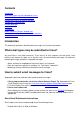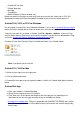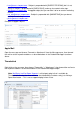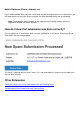Information Guide
Outlook 2011 for Mac
●
Outlook Web App
●
Mail.App
●
Thunderbird
●
Mobile Platforms (iPhone, Android, etc)
●
Below are specific instructions for each mail client to ensure that the submission is RFC-822
Multipurpose Internet Mail Extension (MIME)-encoded so that Cisco can further process it:
Outlook 2010, 2013, or 2016 for Windows
The only option to submit files from Outlook on Windows is to use the Cisco Email Security Plug-In
because all other methods do not retain the order of the mail routing headers.
To check if you have this installed, in Outlook, click File > Options > Add-Ins. If you see Cisco
IronPort Email Security Plug-In then you have this installed. If you do not, then download the Plug-
In from the Cisco Email Security Appliance Download Software page.
Example of Cisco Email Security Plug-In installed and shown in the Outlook ribbon:
Note: If you prefer not to install the
Outlook 2011, 2016 for Mac
1. Select the message in the message pane.
2. Click the Attachment button.
3. Forward the message on to the respective address listed in the Outlook Web App instructions
below.
Outlook Web App
Open your mailbox in Outlook Web App1.
Select the message that you want to submit2.
Click "New mail" at the top left and drag over the message you are submitting as an
attachment of the new message and send to one of the addresses below:
3.
spam@access.ironport.com - Subject is prepended with [SUSPECTED SPAM] and is actual
spam. Forwarding this will assist the product efficacy team confirm the content and possibly
score it lower.
●