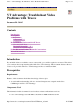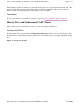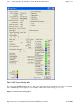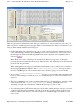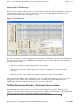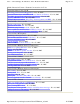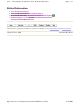Troubleshooting Guide
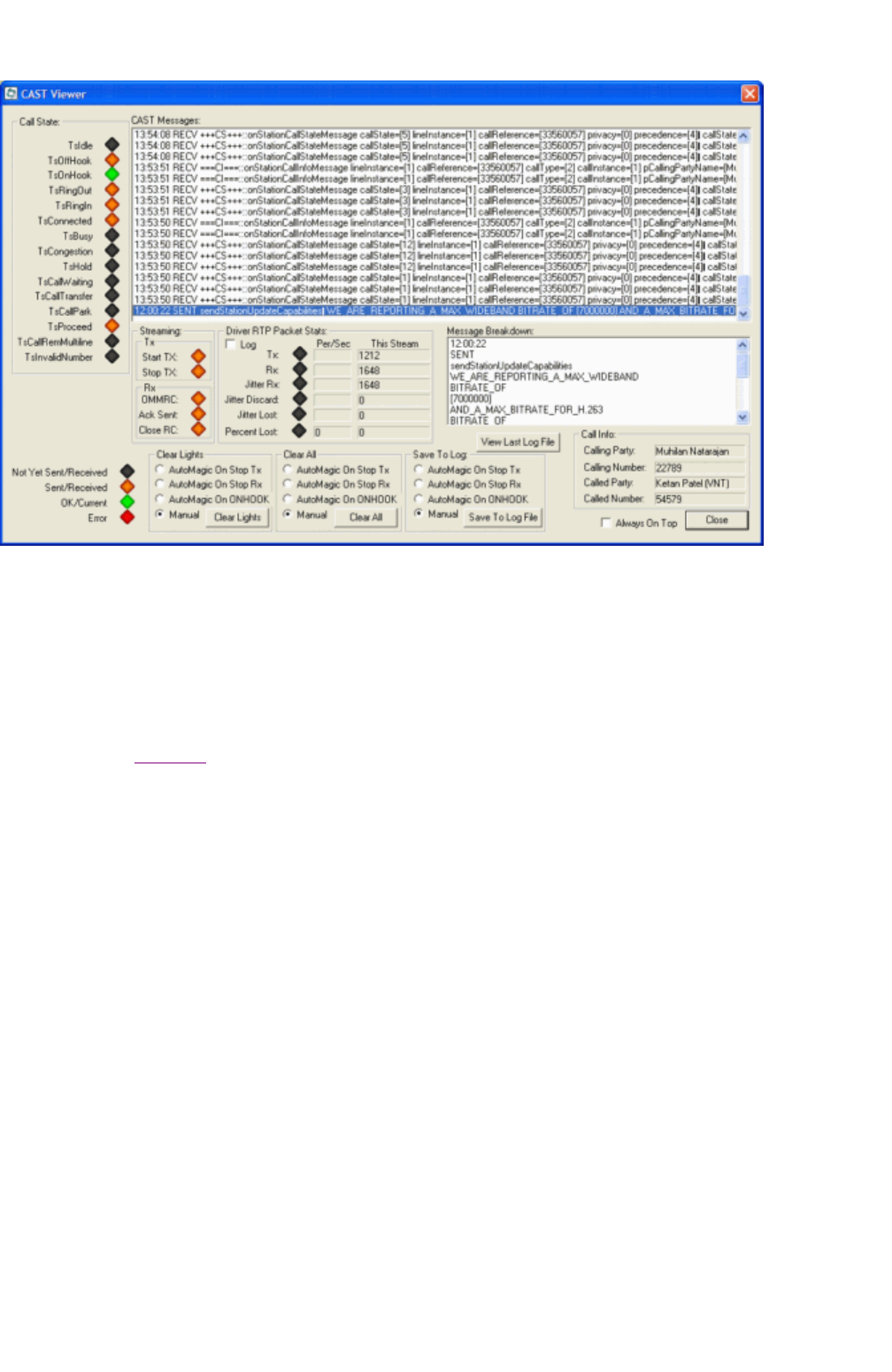
There is a great deal of information in this dialog box. However, in order to track your video call, you
really only need to examine the trace messages. Here is some information to help you troubleshoot your
video problem with the CAST Viewer dialog box:
On the right-hand side of the dialog box, you see a list of messages that are exchanged between
Cisco VT Advantage and the Cisco CallManager. If you use your mouse in order to select one of
the messages, the detail in the Message Breakdown window expands on the right-hand side as
well (see
Figure 3).
Note:
There are a series of messages, all around 12:52. There is a long series of call status
messages that are sent while the call is set up. These let Cisco VT Advantage know what state the
phone is in at any given time.
Note:
Although these messages provide additional information, all you really need to examine is
the message highlighted in Figure 2. The
OpenMultiMediaReceiveChannel
message is sent by
the Cisco CallManager in order to indicate that a video stream is going to be sent to the PC.
If you see the
OpenMultiMediaReceiveChannel
message, a corresponding acknowledgment sent
by Cisco VT Advantage is visible. If you do not see this message, no video was sent and none is
expected.
The Cisco CallManager also sends a command that tells Cisco VT Advantage to send video. This
comes in the form of a
StartMultimediaTransmission
message, which tells Cisco VT
Advantage to begin video transmission. Without this message, no video is sent.
You can bring up the CAST Viewer dialog box at any time, and this dialog box shows you a trace
of the messages that were sent during your call. You can also save the contents of the message
buffer to a file for later analysis or in order to help Cisco Technical Support troubleshoot your
video
issues.
Page
4
of
7
Cisco
-
VT Advantage: Troubleshoot Video Problems with Traces
11/17/2005
http://www.cisco.com/warp/customer/788/AVVID/trace_vt.html