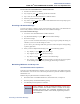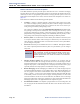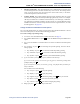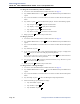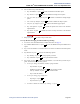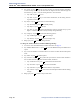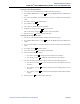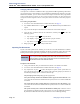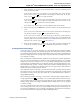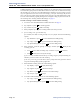Instruction manual
Administrator Procedures
INTER-TEL
®
5000 ADMINISTRATOR GUIDE – Issue 2.3, September 2007
Page 72 Creating Audiotex Recordings
In DB Programming, link several greetings together for one application and/or use the special
UCD/ACD hunt group characters that tell the caller how many calls are ahead and how long
the wait will be. If you use the voice mail administrator’s mailbox to record or assign a record-
ing to an application with a list of several recordings, your input will change only the first
entry in the list. You cannot change the other entries using the voice mail administrator’s mail-
box.
The custom audiotex program planning sheet is designed to help you plan and record cus-
tom recordings. See “Creating Audiotex Recordings” on page 71.
To make or change a custom audiotex recording:
1. Access the voice mail administrator’s mailbox and menu. See page 63.
2. Say “Options” or press for recording options.
3. Say “Custom” or press to make a recording.
4. When prompted, say or type the recording number (001–500) you want.
5. If no recording exists, go to the next step.
If a standard (non-ASR) recording already exists, it is played. You have the following
options:
• Say “Standard” or press
to record a standard (non-ASR) greeting.
• Say “Copy” or press
to copy the standard (non-ASR) greeting.
• Say “Speech Recognition” or press
to record an ASR greeting.
6. When prompted, record the greeting or message, and then press . While you are
recording, you can:
• Press to pause while recording. (Say “Continue” or press to continue.)
• Press to erase and re-record your message.
If you exceed the maximum allotted time for recording length, a prompt will notify you
and allow you to re-record or save the recording.
If the voice processing system PC disk is full, a prompt will notify you that it cannot
accept the recording. Hang up and try again later.
7. When finished recording, select one of the following options:
• Say “Replay” or press to replay the message.
• Say “Append” or press to add to the message.
• Say “Erase” or press
to erase and re-record the message.
• Say “Accept” or press to accept.
8. To create an ASR recording, choose one of the following options:
• Say “Copy” or press
to copy the standard (non-ASR) greeting.
• Say “Speech Recognition” or press
to record an ASR greeting.
3
1
1
2
3
#
2
#
3
1
2
3
#
2
3