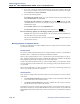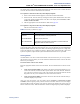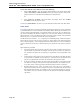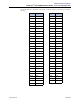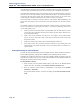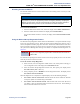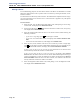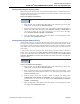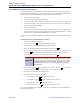Instruction manual
Administrator Procedures
INTER-TEL
®
5000 ADMINISTRATOR GUIDE – Issue 2.3, September 2007
Programming and Using Mini-DSS and DSS/BLF Buttons
Page 53
In DB Programming, Mini-DSS and DSS/BLF buttons may also be programmed for direct
access to other resources such as paging zones, or they can be assigned feature codes. See
“Endpoint Feature Codes” on page 316. Busy lamp indication is provided to show the idle or
busy status of the resource or feature.
Programming a DSS button as a resource does not always provide a transfer capability. For
example, a DSS button programmed for paging will not transfer a party to the paging system.
Programming DSS buttons:
1. With the handset in the cradle, dial
.
2. Press the DSS button and then dial the extension number you want.
Once programmed, you can use your DSS button as follows:
• You can place an intercom call to the extension that the button is programmed for by
pressing the button once.
• You can transfer a call to the extension that the button is programmed for by pressing
the button once and hanging up. For transferred calls that are forwarded to Voice Mail
you will hear repeating double tones, and the display shows
DEST FORWARDED TO
VOICE MAIL
.
• If the button has a lamp, you can visually monitor the status of the extension.
Placing an intercom call using DSS buttons:
1. To use the handset: Lift the handset. The display shows
ENTER EXTENSION NUM-
BER
.
To use the speakerphone: While on-hook, press the Speaker button ( ) or .
The Speaker button lights. The display shows
ENTER EXTENSION NUMBER.
2. If you want to place a private (nonhandsfree) call to an Inter-Tel endpoint, press the
pound ( ) button. The display shows
RING EXTENSION NUMBER.
3. Press the button for the number you want to ring.
If calling an Inter-Tel endpoint with handsfree answering enabled, you are immediately
connected.
If placing a private call, calling a hunt group, calling a single line endpoint, or calling
an Inter-Tel endpoint with the Handsfree feature disabled, you hear repeating double
tones until the call is answered.
If the called OHVA-enabled endpoint is busy and your endpoint is enabled for immedi-
ate OHVA transmit, do not hang up when calling a busy endpoint. Press the Mini-DSS
button again. If the endpoint’s secondary voice path is available, you are immediately
connected for an off-hook voice announce call and may speak.
Transferring calls to stations:
1. While on a call, press the
Mini-DSS button you want. The call is placed on transfer
hold.
a. Transfer to a station that is forwarded to Voice Mail: You hear repeating dou-
ble tones and the display shows
DEST FORWARDED TO VOICE MAIL.
b. Transfer to Voice Mail: The system waits for you to enter the mailbox number.
The display shows
ENTER MAILBOX. Type the mailbox number you want. If you
do not enter a mailbox number before you hang up, the caller will be connected to
the Voice Mail unit and must enter the mailbox number after listening to the intro-
ductory prompts.
3
9
7
IC
#