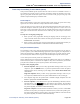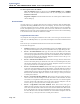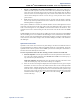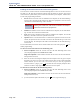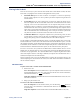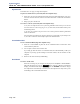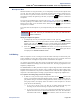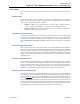Instruction manual
System Features
INTER-TEL
®
5000 ADMINISTRATOR GUIDE – Issue 2.3, September 2007
Page 188 System Hold
System Hold
This feature does not apply to single line endpoints.
To place an outside call on system hold (Inter-Tel endpoints only):
1. While on a call, press the Special button and enter the System Hold feature code (335).
You hear intercom dial tone, and the associated Call button or individual trunk button
flutters.
2. Hang up or place another call.
To return to a call on system hold (Inter-Tel endpoints only):
At any Inter-Tel endpoint that shows a fluttering individual trunk button for the call and
has allowed-answer and/or outgoing access for that trunk, lift the handset and/or press
the fluttering button.
At the Inter-Tel endpoint that placed the call on hold, press the fluttering individual
trunk or Call button.
Intercom calls and conferences cannot be placed on system hold. If you attempt to do
so, the call or conference will actually be placed on individual hold.
Consultation Hold
To use Consultation Hold (single line endpoints only):
1. While on a call, hookflash to place the call on consultation hold. You hear three short
tones followed by dial tone.
2. You can place a call or enter a feature code.
If you hang up while the call is on consultation hold, the call immediately recalls your
endpoint. If you hang up after dialing an extension number, the call transfers to that
endpoint.
3. Return to the caller on hold by hookflashing.
Hold Recall
To answer a hold recall:
When the recall rings at your endpoint, the display shows
<endpoint or trunk> RECALL-
ING
. Lift the handset or press the button. Executive Display, Professional
Display, and Model 8560 endpoint users can press the
ANSWER menu button. Single
line endpoints are automatically connected; Inter-Tel endpoint users may need to press
the flashing Call or individual trunk button.
ANSWER