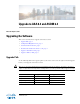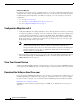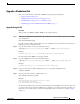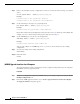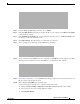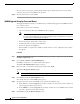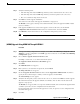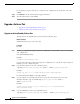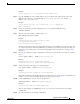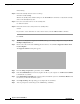Installation Guide
6
Upgrade to ASA 8.4 and ASDM 6.4
MASTER FILES
Upgrading the Software
Once the reload is in progress, a Reload Status window appears that indicates that a reload is being
performed. An option to exit ASDM is also provided.
Step 11 After the ASA reloads, restart ASDM.
(ASDM) Upgrade Using the Cisco.com Wizard
The Upgrade Software from Cisco.com Wizard lets you automatically upgrade the ASDM and ASA to
more current versions.
In this wizard, you can do the following:
• Choose an ASA image file and/or ASDM image file to upgrade.
Note ASDM downloads the latest image version, which includes the build number. For example,
if you are downloading 8.4(1), the download might be 8.4(1.2). This behavior is expected,
so you may proceed with the planned upgrade.
• Review the upgrade changes that you have made.
• Download the image or images and install them.
• Review the status of the installation.
• If the installation completed successfully, restart the ASA to save the configuration and complete
the upgrade.
Procedure
Step 1 (If there is a configuration migration) In ASDM, back up your existing configuration using the Tools >
Backup Configurations tool.
Step 2 Choose Tools > Check for ASA/ASDM Updates.
In multiple context mode, access this menu from the System.
The Cisco.com Authentication dialog box appears.
Step 3 Enter your Cisco.com username and password, and then click Login.
The Cisco.com Upgrade Wizard appears.
Note If there is no upgrade available, a dialog box appears. Click OK to exit the wizard.
Step 4 Click Next to display the Select Software screen.
The current ASA version and ASDM version appear.
Step 5 To upgrade the ASA version and ASDM version, perform the following steps:
a. In the ASA area, check the Upgrade to check box, and then choose an ASA version to which you
want to upgrade from the drop-down list.
b. In the ASDM area, check the Upgrade to check box, and then choose an ASDM version to which
you want to upgrade from the drop-down list.
Step 6 Click Next to display the Review Changes screen.