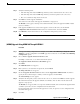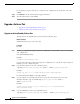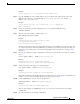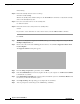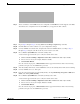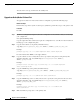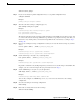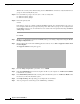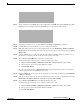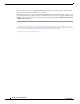Installation Guide
13
Upgrade to ASA 8.4 and ASDM 6.4
MASTER FILES
Upgrading the Software
failover active group 1
failover active group 2
Step 7 If you are not already in global configuration mode, access global configuration mode:
configure terminal
Example:
primary(config)# configure terminal
Step 8 Show the current boot images configured (up to 4):
show running-config boot system
Example:
hostname(config)# show running-config boot system
boot system disk0:/cdisk.bin
boot system disk0:/asa831-smp-k8.bin
The ASA uses the images in the order listed; if the first image is unavailable, the next image is used, and
so on. You cannot insert a new image URL at the top of the list; to specify the new image to be first, you
must remove any existing entries, and enter the image URLs in the order desired, according to Step 9
and Step 10.
Step 9 Remove any existing boot image configurations so that you can enter the new boot image as your first
choice:
no boot system {disk0:/ | disk1:/}[path/]asa_image_name
Example:
hostname(config)# no boot system disk0:/cdisk.bin
hostname(config)# no boot system disk0:/asa831-smp-k8.bin
Step 10 Set the ASA image to boot (the one you just uploaded):
boot system {disk0:/ | disk1:/}[path/]asa_image_name
Example:
hostname(config)# boot system disk0://asa847-smp-k8.bin
Repeat this command for any backup images that you want to use in case this image is unavailable. For
example, you can re-enter the images that you previously removed in Step 9.
Step 11 Set the ASDM image to use (the one you just uploaded):
asdm image {disk0:/ | disk1:/}[path/]asdm_image_name
Example:
hostname(config)# asdm image disk0:/asdm-641.bin
You can only configure one ASDM image to use, so you do not need to first remove the existing
configuration.
Step 12 Save the new settings to the startup configuration:
write memory
Step 13 Reload the secondary unit to boot the new image:
failover reload-standby